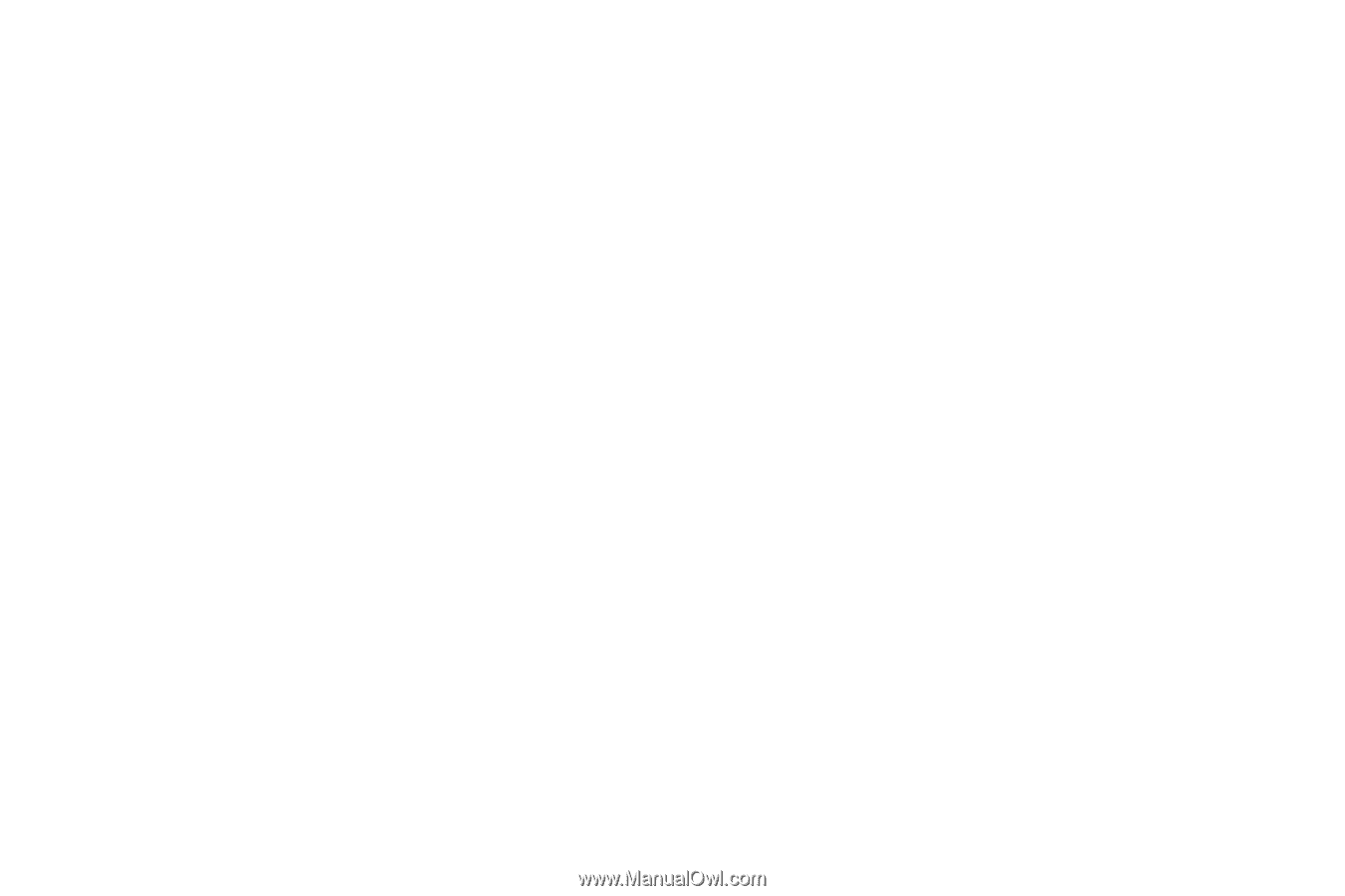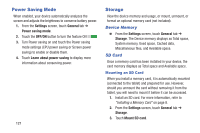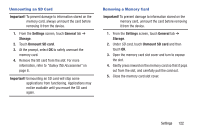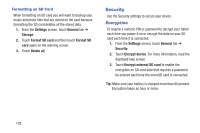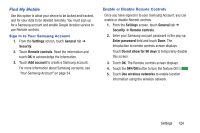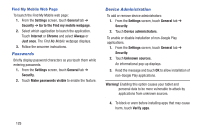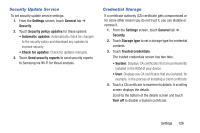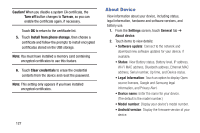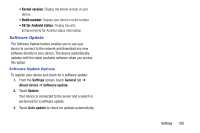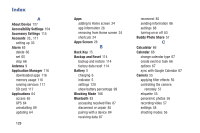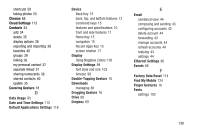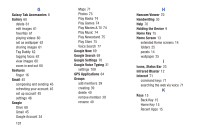Samsung SM-T530NU User Manual Generic Wireless Sm-t530nu Galaxy Tab 4 Kit Kat - Page 131
Security Update Service, Credential Storage, Settings, General, Security, Security policy updates - roms
 |
View all Samsung SM-T530NU manuals
Add to My Manuals
Save this manual to your list of manuals |
Page 131 highlights
Security Update Service To set security update service settings: 1. From the Settings screen, touch General tab ➔ Security. 2. Touch Security policy updates for these options: • Automatic updates: Automatically check for changes to the security policy and download any updates to improve security. • Check for updates: Check for updates manually. 3. Touch Send security reports to send security reports to Samsung via Wi-Fi for threat analysis. Credential Storage If a certificate authority (CA) certificate gets compromised or for some other reason you do not trust it, you can disable or remove it. 1. From the Settings screen, touch General tab ➔ Security. 2. Touch Storage type to set a storage type for credential contents. 3. Touch Trusted credentials. The trusted credentials screen has two tabs: • System: Displays CA certificates that are permanently installed in the ROM of your device. • User: Displays any CA certificates that you installed, for example, in the process of installing a client certificate. 4. Touch a CA certificate to examine its details. A scrolling screen displays the details. Scroll to the bottom of the details screen and touch Turn off to disable a System certificate. Settings 126