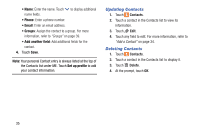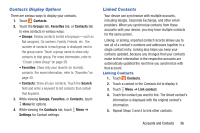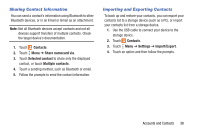Samsung SM-T530NU User Manual Generic Wireless Sm-t530nu Galaxy Tab 4 Kit Kat - Page 45
Favorites, Renaming a Group, Deleting Groups, Mark a Contact as a Favorite, View Favorites
 |
View all Samsung SM-T530NU manuals
Add to My Manuals
Save this manual to your list of manuals |
Page 45 highlights
Renaming a Group 1. Touch Contacts ➔ Groups tab. 2. Touch the group you want to rename. 3. Touch Menu ➔ Edit group. 4. Touch the Group name field and enter a new name. 5. Touch Save. Deleting Groups 1. Touch Contacts ➔ Groups tab ➔ Menu ➔ Delete groups. 2. Touch individual groups or touch Select all, then touch Done. 3. Touch Group only to delete only the group or Group and group members to delete both the group and the group's members. Favorites Mark contact records with a gold star to identify them as favorites. Mark a Contact as a Favorite 1. Touch Contacts. 2. Touch a contact in the Contacts list to display it. 3. Touch the Star so that it turns gold . Tip: You do not have to edit the contact to mark it as a favorite. View Favorites 1. Touch Contacts. 2. Touch the Favorites tab. Only your starred contacts are displayed. - or - Touch the Groups tab, then touch Starred in Android to list only your starred contacts that are being saved to your Google Account. Accounts and Contacts 40