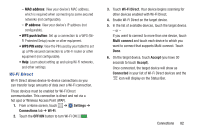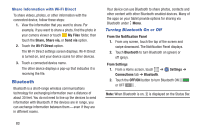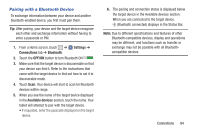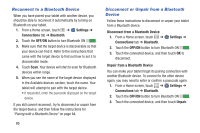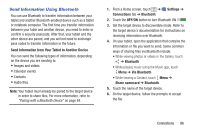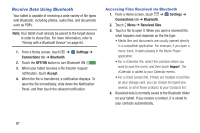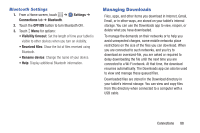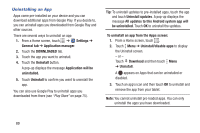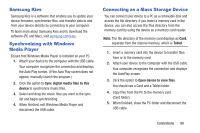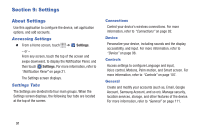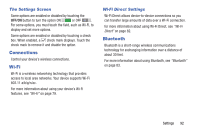Samsung SM-T530NU User Manual Generic Wireless Sm-t530nu Galaxy Tab 4 Kit Kat - Page 92
Receive Data Using Bluetooth, Settings, Connections, Bluetooth, OFF/ON, Accept, Received files, Import
 |
View all Samsung SM-T530NU manuals
Add to My Manuals
Save this manual to your list of manuals |
Page 92 highlights
Receive Data Using Bluetooth Your tablet is capable of receiving a wide variety of file types with Bluetooth, including photos, audio files, and documents such as PDFs. Note: Your tablet must already be paired to the target device in order to share files. For more information, refer to "Pairing with a Bluetooth Device" on page 84. 1. From a Home screen, touch ➔ Settings ➔ Connections tab ➔ Bluetooth. 2. Touch the OFF/ON button to turn Bluetooth ON . 3. When your tablet receives a file transfer request notification, touch Accept. 4. When the file is transferred, a notification displays. To open the file immediately, slide down the Notification Panel, and then touch the relevant notification. Accessing Files Received via Bluetooth 1. From a Home screen, touch ➔ Settings ➔ Connections tab ➔ Bluetooth. 2. Touch Menu ➔ Received files. 3. Touch a file to open it. When you open a received file, what happens next depends on the file type: • Media files and documents are usually opened directly in a compatible application. For example, if you open a music track, it starts playing in the Music Player application. • For a vCalendar file, select the calendar where you want to save the event, and then touch Import. The vCalendar is added to your Calendar events. • For a vCard contact file, if there are multiple vCard files on your storage card, you can choose to import one, several, or all of those contacts to your Contacts list. 4. Received data is normally saved to the Bluetooth folder on your tablet. If you receive a contact, it is saved to your contacts automatically. 87