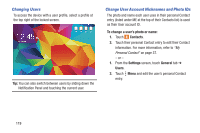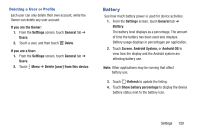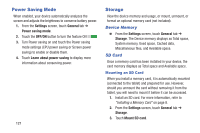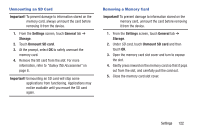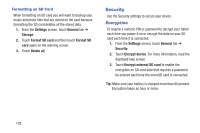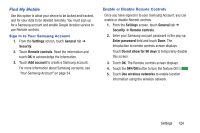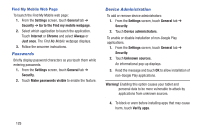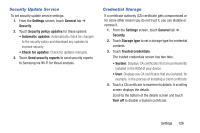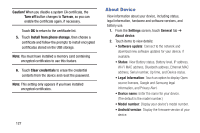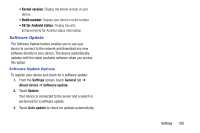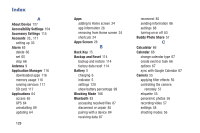Samsung SM-T530NU User Manual Generic Wireless Sm-t530nu Galaxy Tab 4 Kit Kat - Page 129
Find My Mobile, Settings, General, Security, Remote controls, Add account, Enter password
 |
View all Samsung SM-T530NU manuals
Add to My Manuals
Save this manual to your list of manuals |
Page 129 highlights
Find My Mobile Use this option to allow your device to be locked and tracked, and for your data to be deleted remotely. You must sign up for a Samsung account and enable Google location service to use Remote controls. Sign In to Your Samsung Account 1. From the Settings screen, touch General tab ➔ Security. 2. Touch Remote controls. Read the information and touch OK to acknowledge the information. 3. Touch Add account to create a Samsung account. For more information about Samsung accounts, see "Your Samsung Account" on page 34. Enable or Disable Remote Controls Once you have signed in to your Samsung Account, you can enable or disable Remote controls. 1. From the Settings screen, touch General tab ➔ Security ➔ Remote controls. 2. Enter your Samsung account password in the pop-up Enter password field and touch Done. The Introduction to remote controls screen displays. Touch Do not show for 90 days to temporarily disable this screen. 3. Touch OK. The Remote controls screen displays. 4. Touch the OFF/ON button to turn the feature ON 5. Touch Use wireless networks to enable location information using the wireless network. Settings 124