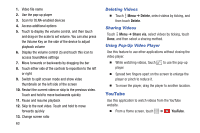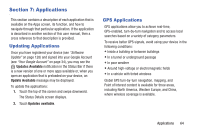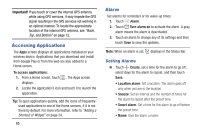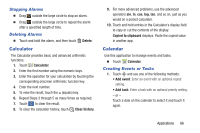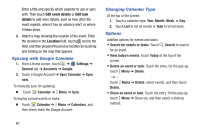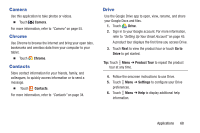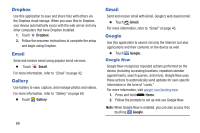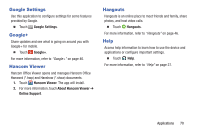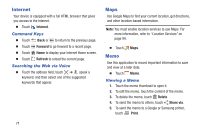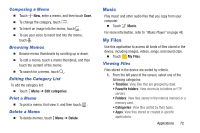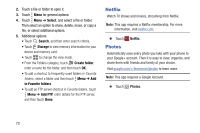Samsung SM-T530NU User Manual Generic Wireless Sm-t530nu Galaxy Tab 4 Kit Kat - Page 73
Camera, Chrome, Contacts, Drive, Go to, Product Tour, Settings
 |
View all Samsung SM-T530NU manuals
Add to My Manuals
Save this manual to your list of manuals |
Page 73 highlights
Camera Use this application to take photos or videos. Ⅲ Touch Camera. For more information, refer to "Camera" on page 55. Chrome Use Chrome to browse the internet and bring your open tabs, bookmarks and omnibox data from your computer to your tablet. Ⅲ Touch Chrome. Contacts Store contact information for your friends, family, and colleagues, to quickly access information or to send a message. Ⅲ Touch Contacts. For more information, refer to "Contacts" on page 34. Drive Use the Google Drive app to open, view, rename, and share your Google Docs and files. 1. Touch Drive. 2. Sign in to your Google account. For more information, refer to "Setting Up Your Gmail Account" on page 45. A product tour displays the first time you access Drive. 3. Touch Next to view the product tour or touch Go to Drive to get started. Tip: Touch Menu ➔ Product Tour to repeat the product tour at any time. 4. Follow the onscreen instructions to use Drive. 5. Touch Menu ➔ Settings to configure your Drive preferences. 6. Touch Menu ➔ Help to display additional help information. Applications 68