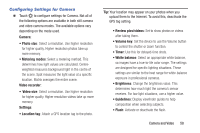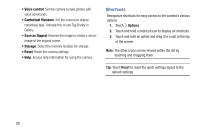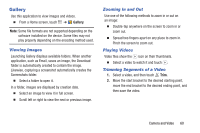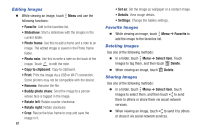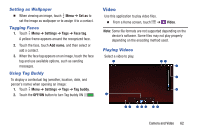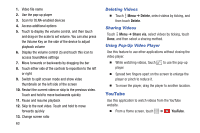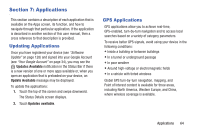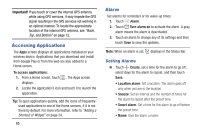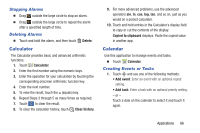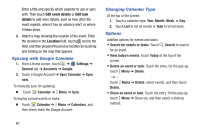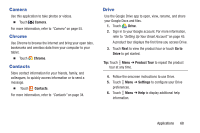Samsung SM-T530NU User Manual Generic Wireless Sm-t530nu Galaxy Tab 4 Kit Kat - Page 68
YouTube, Deleting Videos, Sharing Videos, Using Pop-Up Video Player
 |
View all Samsung SM-T530NU manuals
Add to My Manuals
Save this manual to your list of manuals |
Page 68 highlights
1. Video file name 2. Use the pop-up player 3. Scan for DLNA-enabled devices 4. Access additional options 5. Touch to display the volume control, and then touch and drag on the scale to set volume. You can also press the Volume Key on the side of the device to adjust playback volume 6. Display the volume control (5) and touch this icon to access SoundAlive settings 7. Move forwards or backwards by dragging the bar 8. Touch either side of the controls to reposition to the left or right 9. Switch to split screen mode and show video thumbnails on the left side of the screen 10. Restart the current video or skip to the previous video. Touch and hold to move backwards quickly 11. Pause and resume playback 12. Skip to the next video. Touch and hold to move forwards quickly 13. Change screen ratio 63 Deleting Videos Ⅲ Touch Menu ➔ Delete, select videos by ticking, and then touch Delete. Sharing Videos Touch Menu ➔ Share via, select videos by ticking, touch Done, and then select a sharing method. Using Pop-Up Video Player Use this feature to use other applications without closing the video player. Ⅲ While watching videos, touch player. to use the pop-up Ⅲ Spread two fingers apart on the screen to enlarge the player or pinch to reduce it. Ⅲ To move the player, drag the player to another location. YouTube Use this application to watch videos from the YouTube website. Ⅲ From a Home screen, touch ➔ YouTube.