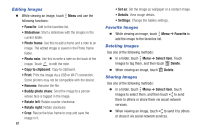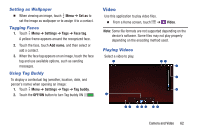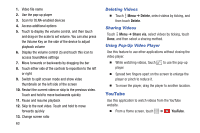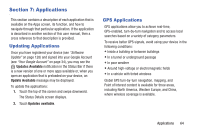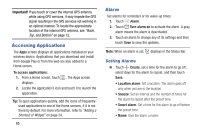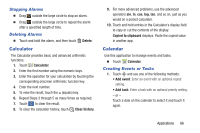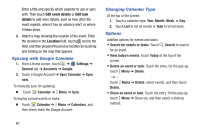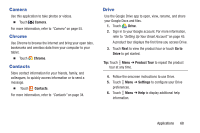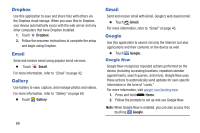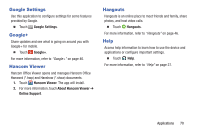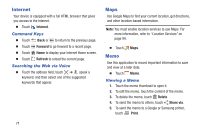Samsung SM-T530NU User Manual Generic Wireless Sm-t530nu Galaxy Tab 4 Kit Kat - Page 71
Calculator, Calendar, Stopping Alarms, Deleting Alarms, Creating Events or Tasks
 |
View all Samsung SM-T530NU manuals
Add to My Manuals
Save this manual to your list of manuals |
Page 71 highlights
Stopping Alarms Ⅲ Drag outside the large circle to stop an alarm. Ⅲ Drag outside the large circle to repeat the alarm after a specified length of time. Deleting Alarms Ⅲ Touch and hold the alarm, and then touch Delete. Calculator The Calculator provides basic and advanced arithmetic functions. 1. Touch Calculator. 2. Enter the first number using the numeric keys. 3. Enter the operation for your calculation by touching the corresponding onscreen arithmetic function key. 4. Enter the next number. 5. To view the result, touch the = (equals) key. 6. Repeat Steps 3 through 5 as many times as required. 7. Touch to clear the result. 8. To clear the calculator history, touch Clear history. 9. For more advanced problems, use the advanced operators sin, ln, cos, log, tan, and so on, just as you would on a pocket calculator. 10. Touch and hold entries in the Calculator's display field to copy or cut the contents of the display. Copied to clipboard displays. Paste the copied value in another app. Calendar Use this application to manage events and tasks. Ⅲ Touch Calendar. Creating Events or Tasks 1. Touch and use one of the following methods: • Add event: Enter an event with an optional repeat setting. • Add task: Enter a task with an optional priority setting. - or - Touch a date on the calendar to select it and touch it again. Applications 66