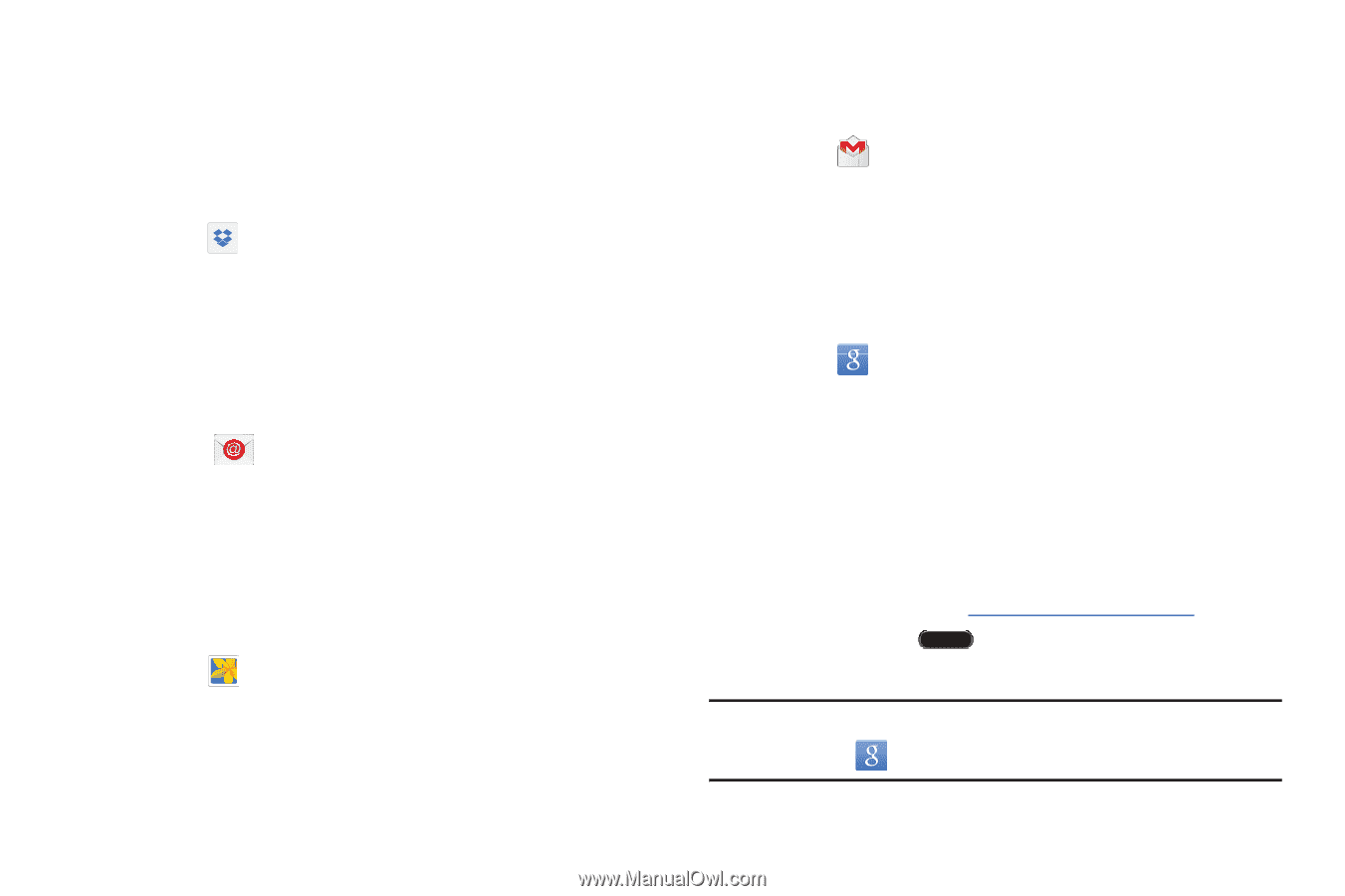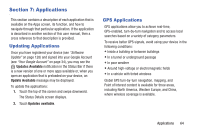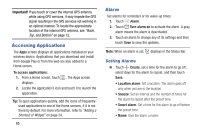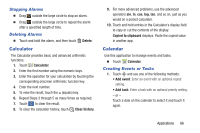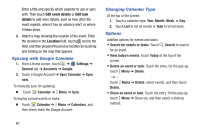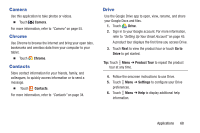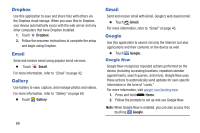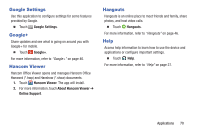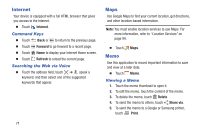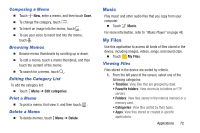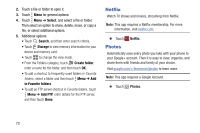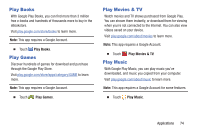Samsung SM-T530NU User Manual Generic Wireless Sm-t530nu Galaxy Tab 4 Kit Kat - Page 74
Dropbox, Email, Gallery, Google
 |
View all Samsung SM-T530NU manuals
Add to My Manuals
Save this manual to your list of manuals |
Page 74 highlights
Dropbox Use this application to save and share files with others via the Dropbox cloud storage. When you save files to Dropbox, your device automatically syncs with the web server and any other computers that have Dropbox installed. 1. Touch Dropbox. 2. Follow the onscreen instructions to complete the setup and begin using Dropbox. Email Send and receive email using popular email services. Ⅲ Touch Email. For more information, refer to "Email" on page 42. Gallery Use Gallery to view, capture, and manage photos and videos. For more information, refer to "Gallery" on page 60. Ⅲ Touch Gallery. Gmail Send and receive email with Gmail, Google's web-based email. Ⅲ Touch Gmail. For more information, refer to "Gmail" on page 45. Google Use this application to search not only the Internet, but also applications and their contents on the device as well. Ⅲ Touch Google. Google Now Google Now recognizes repeated actions performed on the device (including accessing locations, repeated calendar appointments, search queries, and more). Google Now uses these actions to automatically send updates for user-specific information in the form of "cards." For more information, visit google.com/landing/now. 1. Press and hold Home. 2. Follow the prompts to set up and use Google Now. Note: When Google Now is enabled, you can also access it by touching Google. 69