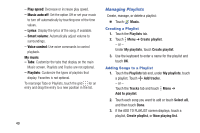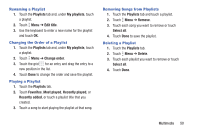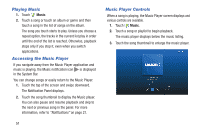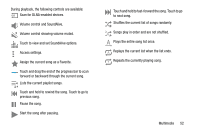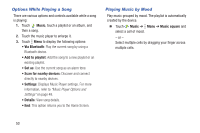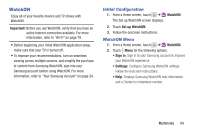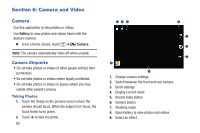Samsung SM-T530NU User Manual Generic Wireless Sm-t530nu Galaxy Tab 4 Kit Kat - Page 55
Playlists, Edit title, Change order, Favorites, Most played, Recently played, Remove, Select all
 |
View all Samsung SM-T530NU manuals
Add to My Manuals
Save this manual to your list of manuals |
Page 55 highlights
Renaming a Playlist 1. Touch the Playlists tab and, under My playlists, touch a playlist. 2. Touch Menu ➔ Edit title. 3. Use the keyboard to enter a new name for the playlist and touch OK. Changing the Order of a Playlist 1. Touch the Playlists tab and, under My playlists, touch a playlist. 2. Touch Menu ➔ Change order. 3. Touch the grid for an entry and drag the entry to a new position in the list. 4. Touch Done to change the order and save the playlist. Playing a Playlist 1. Touch the Playlists tab. 2. Touch Favorites, Most played, Recently played, or Recently added, or touch a playlist title that you created. 3. Touch a song to start playing the playlist at that song. Removing Songs from Playlists 1. Touch the Playlists tab and touch a playlist. 2. Touch Menu ➔ Remove. 3. Touch each song you want to remove or touch Select all. 4. Touch Done to save the playlist. Deleting a Playlist 1. Touch the Playlists tab. 2. Touch Menu ➔ Delete. 3. Touch each playlist you want to remove or touch Select all. 4. Touch Done. Multimedia 50