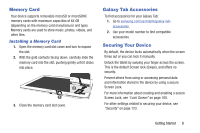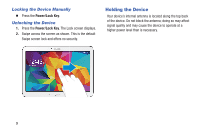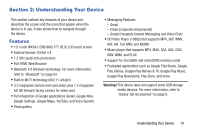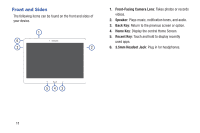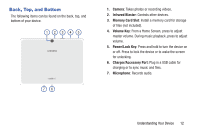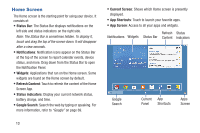Samsung SM-T530NU User Manual Generic Wireless Sm-t530nu Galaxy Tab 4 Kit Kat - Page 18
Home Screen, Status Bar, Notifications, Widgets, Refresh Content, Status indicators, Google Search
 |
View all Samsung SM-T530NU manuals
Add to My Manuals
Save this manual to your list of manuals |
Page 18 highlights
Home Screen The Home screen is the starting point for using your device. It consists of: • Status Bar: The Status Bar displays notifications on the left side and status indicators on the right side. Note: The Status Bar is sometimes hidden. To display it, touch and drag the top of the screen down. It will disappear after a view seconds. • Notifications: Notification icons appear on the Status Bar at the top of the screen to report calendar events, device status, and more. Drag down from the Status Bar to open the Notification Panel. • Widgets: Applications that run on the Home screen. Some widgets are found on the Home screen by default. • Refresh Content: Touch to refresh the content of the Home Screen App. • Status indicators: Display your current network status, battery charge, and time. • Google Search: Search the web by typing or speaking. For more information, refer to "Google" on page 69. • Current Screen: Shows which Home screen is presently displayed. • App Shortcuts: Touch to launch your favorite apps. • App Screen: Access to all your apps and widgets. Refresh Status Notifications Widgets Status Bar Content Indicators Google Search Current App Panel Shortcuts Apps Screen 13