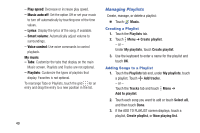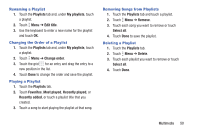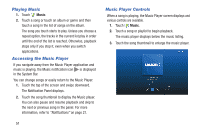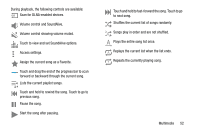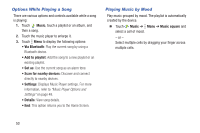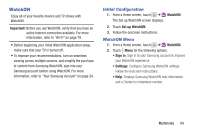Samsung SM-T530NU User Manual Generic Wireless Sm-t530nu Galaxy Tab 4 Kit Kat - Page 54
Managing Playlists, Play speed, Music auto off, Lyrics, Smart volume, Voice control, My music
 |
View all Samsung SM-T530NU manuals
Add to My Manuals
Save this manual to your list of manuals |
Page 54 highlights
- Play speed: Decrease or increase play speed. - Music auto off: Set the option Off or set your music to turn off automatically by touching one of the time values. - Lyrics: Display the lyrics of the song, if available. - Smart volume: Automatically adjust volume to surroundings. - Voice control: Use voice commands to control playback. My music - Tabs: Customize the tabs that display on the main Music screen. Playlists and Tracks are not optional. - Playlists: Customize the types of playlists that display. Favorites is not optional. To rearrange Tabs or Playlists, touch the grid for an entry and drag the entry to a new position in the list. 49 Managing Playlists Create, manage, or delete a playlist: Ⅲ Touch Music. Creating a Playlist 1. Touch the Playlists tab. 2. Touch Menu ➔ Create playlist. - or - Under My playlists, touch Create playlist. 3. Use the keyboard to enter a name for the playlist and touch OK. Adding Songs to a Playlist 1. Touch the Playlists tab and, under My playlists, touch a playlist. Touch Add tracks. - or - Touch the Tracks tab and touch Menu ➔ Add to playlist. 2. Touch each song you want to add or touch Select all, and then touch Done. 3. If the ADD TO PLAYLIST screen displays, touch a playlist, Create playlist, or Now playing list.