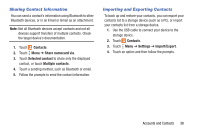Samsung SM-T530NU User Manual Generic Wireless Sm-t530nu Galaxy Tab 4 Kit Kat - Page 48
Composing and Sending Email, Replying to an Email, Forwarding an Email, Email, Compose, Attach
 |
View all Samsung SM-T530NU manuals
Add to My Manuals
Save this manual to your list of manuals |
Page 48 highlights
5. Enter an account name and your name, if required. 6. Touch Done. The device communicates with the appropriate server to set up your account and synchronize your email. When complete, your email appears in the Inbox for the account. Note: To configure email account settings at any time, use Menu ➔ Settings. Touch the account to display Account settings. Composing and Sending Email 1. Touch Email. 2. If you have multiple accounts set up, choose an account from the menu at the top of the screen. 3. Touch Compose, then touch fields to enter recipients and the email text. 4. While composing a message: • Touch Menu to display options: Schedule sending, Priority, Tracking options, and Security options. • Touch Attach to add a file to the message. 5. Touch the body of the email to enter the text of your email. Touch the text option buttons to edit and format your message text. 6. Touch - or - Touch Send to send the message. Save to save the email to the Drafts folder. - or - Touch Discard to discard the email. Replying to an Email 1. Touch Email. 2. Open an email that you have received. 3. Touch Reply to reply to the sender of the email. Forwarding an Email 1. Touch Email. 2. Open an email that you have received. 3. Touch Forward to forward the email to another contact. 43