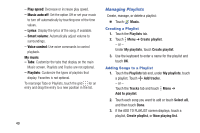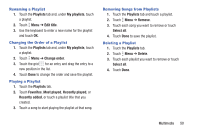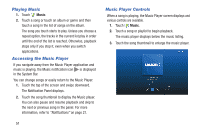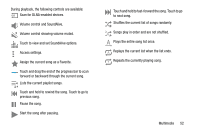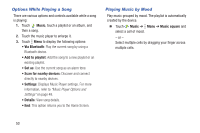Samsung SM-T530NU User Manual Generic Wireless Sm-t530nu Galaxy Tab 4 Kit Kat - Page 53
Music Player, Searching for Music, Music Player Options and Settings
 |
View all Samsung SM-T530NU manuals
Add to My Manuals
Save this manual to your list of manuals |
Page 53 highlights
Music Player Use the Music application to listen to music. To access Music Player: 1. From a Home screen, touch ➔ Music. Note: Some file formats are not supported depending on the software installed on the device. Some files may not play properly depending on the encoding method used. The Music Player application searches your device's internal storage or on an installed memory card for music and playlists. This can take from a few seconds to several minutes, depending on the amount of new music added since you last opened the application. It then displays your music in several ways. 2. Touch a tab, such as Playlists, Tracks, Albums, and so on, to change the way you view the contents of your library. Searching for Music To find music in your library: 1. Touch Music. 2. Touch Search and use the keyboard to type the name of an artist, album, or song. Music Player Options and Settings To use Music Player options and configure settings: 1. Touch Music. 2. Touch Menu to display the following options: • Create playlist / Add to playlist: Create a new playlist or add to a playlist. • Via Bluetooth: Share music via Bluetooth. • Delete: Delete selected or all items. • Music square: Create a playlist based on mood. • Scan for nearby devices: Share music with devices nearby. • Settings: The following settings display: Player - SoundAlive: Configure SoundAlive. - Adapt Sound: Enhance sound quality. Multimedia 48