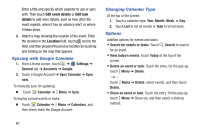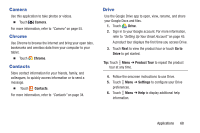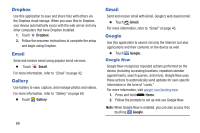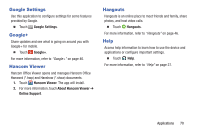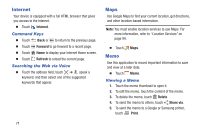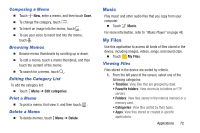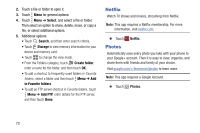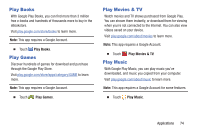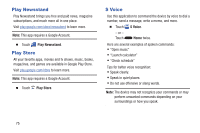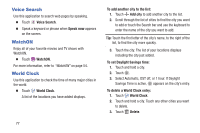Samsung SM-T530NU User Manual Generic Wireless Sm-t530nu Galaxy Tab 4 Kit Kat - Page 77
Music, My Files, Composing a Memo, Browsing Memos, Editing the Category List, Print a Memo
 |
View all Samsung SM-T530NU manuals
Add to My Manuals
Save this manual to your list of manuals |
Page 77 highlights
Composing a Memo Ⅲ Touch New, enter a memo, and then touch Save. Ⅲ To change the category, touch . Ⅲ To insert an image into the memo, touch . Ⅲ To use your voice to insert text into the memo, touch . Browsing Memos Ⅲ Browse memo thumbnails by scrolling up or down. Ⅲ To edit a memo, touch a memo thumbnail, and then touch the content of the memo. Ⅲ To search for a memo, touch . Editing the Category List To edit the category list: Ⅲ Touch Menu ➔ Edit categories. Print a Memo Ⅲ To print a memo, first view it, and then touch . Delete a Memo Ⅲ To delete memos, touch Menu ➔ Delete. Music Play music and other audio files that you copy from your computer. Ⅲ Touch Music. For more information, refer to "Music Player" on page 48. My Files Use this application to access all kinds of files stored in the device, including images, videos, songs, and sound clips. Ⅲ Touch My Files. Viewing Files Files stored in the device are sorted by criteria. 1. From the left pane of the screen, select one of the following categories: • Timeline: View files that are grouped by date. • Favorite folders: View shortcuts to folders or FTP servers. • Folders: View files stored in the internal memory or a memory card. • Categories: View files sorted by their types. • Apps: View files stored or created in specific applications. Applications 72