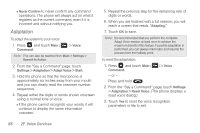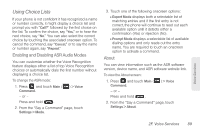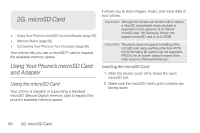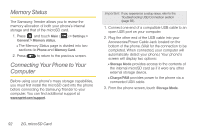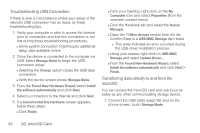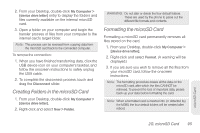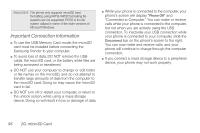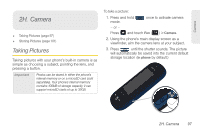Samsung SPH-M380 User Manual (user Manual) (ver.f7) (English(north America)) - Page 105
Found New Hardware Wizard, Install, the software automatically, Samsung CDMA Technologies
 |
View all Samsung SPH-M380 manuals
Add to My Manuals
Save this manual to your list of manuals |
Page 105 highlights
Incorrect Correct 4. From the Found New Hardware Wizard, select Install the software automatically and click Next. Ⅲ The computer should recognize the device as using Samsung CDMA Technologies software. 5. Select a connection to the Internet and click Next. The device should now be properly setup for USB communication. Ⅲ Verify the device screen displays Storage Mode. 6. Click the My Computer icon on the Windows desktop, and double-click the newly created drive letter (which may appear as an icon or text, depending on your View settings). Once formatted, there are now folders created on the card until the camera and music features are used (page 95). Ⅲ The default folders that appear are: ● DCIM is the default location for pictures taken by the phone. Note: Purchased content such as Ringers, Screen Savers, etc, are stored locally on the phone itself. ● music is the default storage location for downloaded and sideloaded music files. This location is created automatically once the music player application is launched. (See "Creating your Music Folder" on page 149.) 7. Double-click a folder to reveal its contents. microSD Card 2G. microSD Card 93