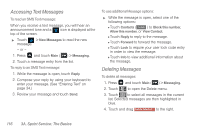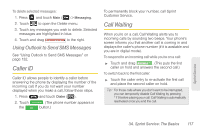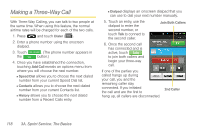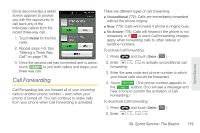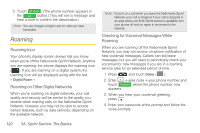Samsung SPH-M380 User Manual (user Manual) (ver.f7) (English(north America)) - Page 127
Clearing the Message Notification Icon, Text Messaging (SMS), Composing Text Messages
 |
View all Samsung SPH-M380 manuals
Add to My Manuals
Save this manual to your list of manuals |
Page 127 highlights
Clearing the Message Notification Icon Your phone may temporarily continue to display the message icon after you have checked your text messages, voicemail, missed events, email, etc. 1. Locate the icon at the top of the screen. 2. Select a message, voicemail, or missed call entry. Once those messages have been reviewed, will stop displaying onscreen. Text Messaging (SMS) With SMS Text Messaging, you can send and receive instant text messages between your wireless phone and another messaging-ready phone. When you receive a new message, it will automatically display on your phone's screen. Composing Text Messages 1. Press 2. Touch and touch Main ( Main ) > Messaging. to compose a new text message. 3. Select the contact entry method you prefer by touching an associated option: Ⅲ Recent List to select a recipient from a list of recently sent messages. Ⅲ Contacts to select a recipient from your Contacts (qualifying Contacts entries must contain a wireless phone number or an email address). Ⅲ Manual Entry to manually enter a destination by choosing either: ● Enter phone number to use the onscreen dialpad to enter a wireless phone number. Touch Done to save the entry. ● Enter email address to use the keyboard to enter the recipient's email address. Touch Done to save the entry. 4. Use the keyboard to enter a message. (See "Entering Text" on page 34.) 5. Add more recipients by touching and repeating step 3. 6. Review your message and touch Send. Sprint Service 3A. Sprint Service: The Basics 115