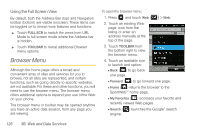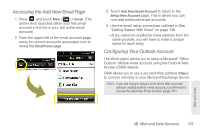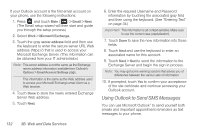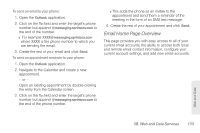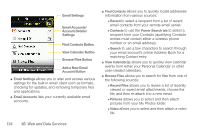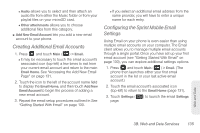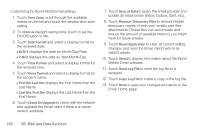Samsung SPH-M380 User Manual (user Manual) (ver.f7) (English(north America)) - Page 143
Accessing the Add New Email Configuring Your Outlook Account
 |
View all Samsung SPH-M380 manuals
Add to My Manuals
Save this manual to your list of manuals |
Page 143 highlights
Accessing the Add New Email Page 1. Press and touch Main ( Main ) > Email. (The phone then launches either your first email account in the list or your last active email account.) 2. From the upper-left of the email account page, press the current account's associated icon to reveal the Email home page. 3. Touch Add New Email Account to return to the Setup New Account page. This is where you can now add additional email accounts. 4. Use the email setup procedures outlined in See "Getting Started With Email" on page 130. Ⅲ If you select an additional email address from the same provider, you will have to enter a unique name for each entry. Configuring Your Outlook Account The Work option allows you to setup a Microsoft® Office Outlook® Mobile email account using the Outlook Web Access (OWA) feature. OWA allows you to use a secured Web address (https:) to connect remotely to your Microsoft Exchange Server. Note: If you are trying to setup a work email after you have already created another email account, you will need to access the Add New Email function (page 131). Web and Data 3B. Web and Data Services 131