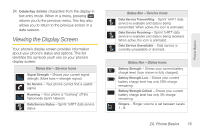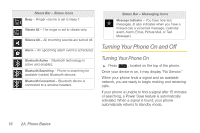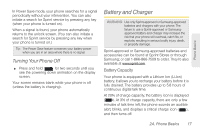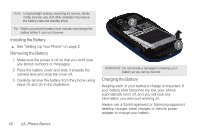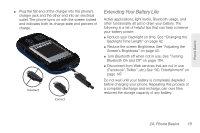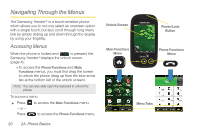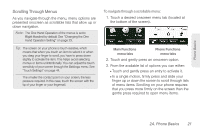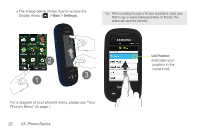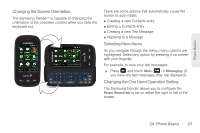Samsung SPH-M380 User Manual (user Manual) (ver.f7) (English(north America)) - Page 32
Navigating Through the Menus, Accessing Menus - trender
 |
View all Samsung SPH-M380 manuals
Add to My Manuals
Save this manual to your list of manuals |
Page 32 highlights
Navigating Through the Menus The Samsung Trender™ is a touch-sensitive phone which allows you to not only select an onscreen option with a single touch, but also scroll through long menu lists by simply sliding up and down through the display by using your fingertip. Accessing Menus When the phone is locked and is pressed, the Samsung Trender™ displays the unlock screen (page 4). Ⅲ To access the Phone Functions and Main Functions menus, you must first drag the screen to unlock the phone (drag up from the blue arrow tab at the bottom left of the unlock screen). Note: You can also slide open the keyboard to unlock the phone. To access a menu: ᮣ Press - or - Press to access the Main Functions menu. to access the Phone Functions menu. 20 2A. Phone Basics Unlock Screen Main Functions Menu Power/Lock Button Phone Functions Menu Menu Tabs