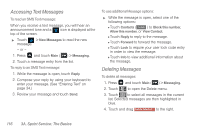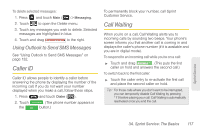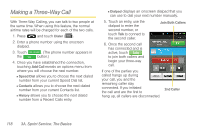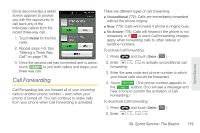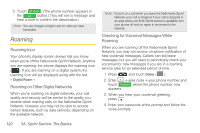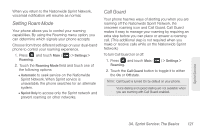Samsung SPH-M380 User Manual (user Manual) (ver.f7) (English(north America)) - Page 128
Accessing Text Messages, Deleting Messages
 |
View all Samsung SPH-M380 manuals
Add to My Manuals
Save this manual to your list of manuals |
Page 128 highlights
Accessing Text Messages To read an SMS Text message: When you receive a text message, you will hear an announcement tone and a icon is displayed at the top of the screen. ᮣ Touch > New Messages to read the new message. - or - 1. Press and touch Main ( Main ) > Messaging. 2. Touch a message entry from the list. To reply to an SMS Text message: 1. While the message is open, touch Reply. 2. Compose your reply by using your keyboard to enter your message. (See "Entering Text" on page 34.) 3. Review your message and touch Send. To use additional Message options: ᮣ While the message is open, select one of the following options: Ⅲ Touch Contacts ( Contacts ) to Block this number, Allow this number, or View Contact. Ⅲ Touch Reply to reply to the message. Ⅲ Touch Forward to forward the message. Ⅲ Touch Lock to require your user lock code entry in order to view the message. Ⅲ Touch Info to view additional information about the message. Deleting Messages To delete all messages: 1. Press and touch Main ( Main ) > Messaging. 2. Touch to open the Delete menu. 3. Touch to select all messages in the current list. Selected messages are then highlighted in blue. 4. Touch and drag Delete Selected to the right. 116 3A. Sprint Service: The Basics