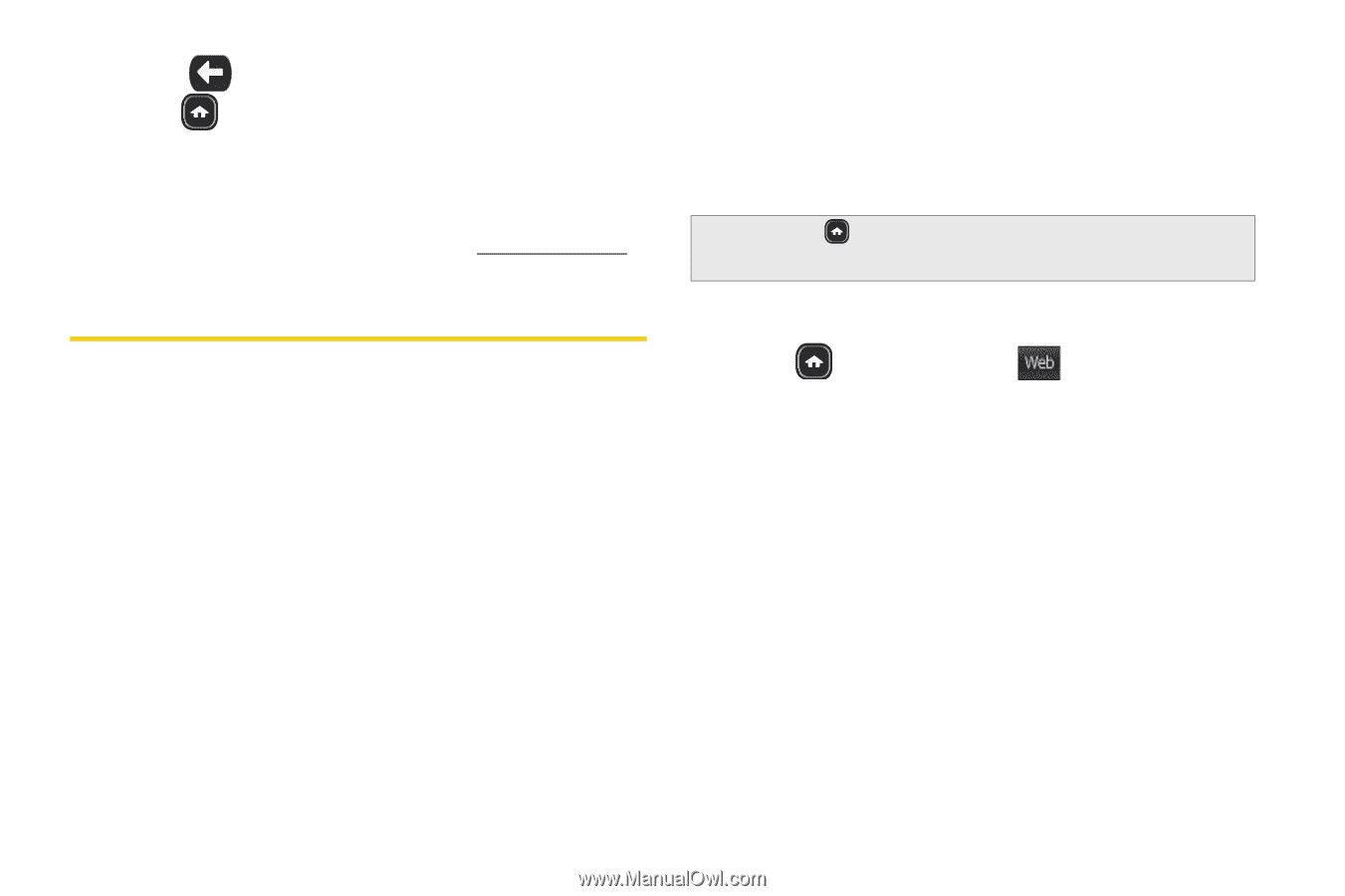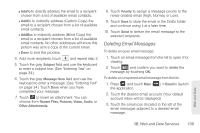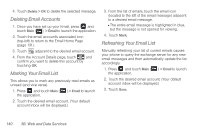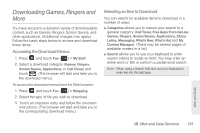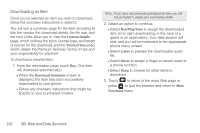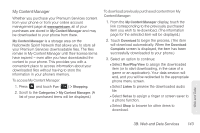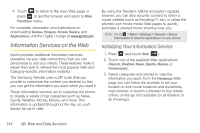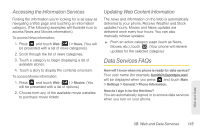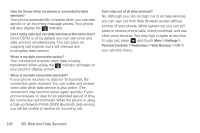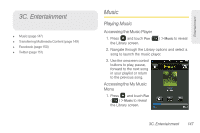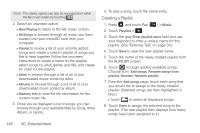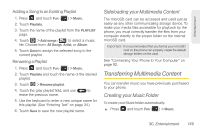Samsung SPH-M380 User Manual (user Manual) (ver.f7) (English(north America)) - Page 156
Information Services on the Web, Initializing Your Information Service
 |
View all Samsung SPH-M380 manuals
Add to My Manuals
Save this manual to your list of manuals |
Page 156 highlights
4. Touch to return to the main Web page or press to quit the browser and return to Main Functions menu. For complete information and instructions on downloading Games, Ringers, Screen Savers, and Applications, visit the Digital Lounge at www.sprint.com. Information Services on the Web Sprint provides additional information services (available via your data connection), that you can personalize to suit your needs. These features make it easier than ever to retrieve the most popular Web and Category-specific information instantly. The Samsung Trender uses a ZIP code (that you provide to customize the content you receive) so that you can get the information you want, when you want it. These information services act to customize the phone to display a variety of top categories such as News, Sports, Weather, Money, Movies, and more. This information is updated throughout the day, so you'll always be up-to-date. By using the Trender's 128-bit encryption capable browser, you can also securely connect to either a movie website (such as Fandango™, etc.) or utilize the phone's own movie media Web pages to quickly purchase a desired movie showing near you. Note: Go to > Main > Settings > General > Phone Information to view the applications on your phone. Initializing Your Information Service 1. Press and touch Web ( Web ). 2. Touch one of the available Web applications (Search, Weather, News, Sports, Movies, or Horoscopes). 3. Select categories and articles to view the information you want. From the Fandango Web page you can follow the prompts to set your location to find movie locations and showtimes, read reviews, or launch a browser to buy tickets online, on-the-go (not available for all theaters or all showings). 144 3B. Web and Data Services