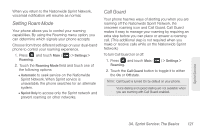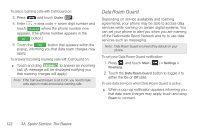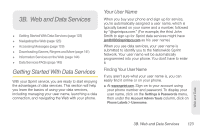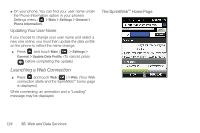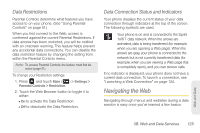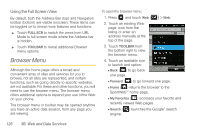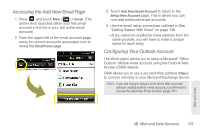Samsung SPH-M380 User Manual (user Manual) (ver.f7) (English(north America)) - Page 138
Browser Menu, Using the Full Screen View
 |
View all Samsung SPH-M380 manuals
Add to My Manuals
Save this manual to your list of manuals |
Page 138 highlights
Using the Full Screen View By default, both the Address Bar (top) and Navigation toolbar (bottom) are visible onscreen. These items can be toggled on to reveal more features and functions. ᮣ Touch FULL SCR to switch the views from URL Mode to full screen mode where the Address bar is hidden. ᮣ Touch TOOLBAR to reveal additional Browser menu options. Browser Menu Although the home page offers a broad and convenient array of sites and services for you to browse, not all sites are represented, and certain functions, such as going directly to specific websites, are not available. For these and other functions, you will need to use the browser menu. The browser menu offers additional options to expand your use of the Web on your phone. The browser menu or toolbar may be opened anytime you have an active data session, from any page you are viewing. To open the browser menu: 1. Press and touch Web ( Web ) > Web. 2. Touch an existing Web page icon from the listing or enter an address manually at the top of the page. 3. Touch TOOLBAR from the bottom right to view the browser menu. 4. Touch an available icon to launch and option: Ⅲ Back ( ) to go back one page. Ⅲ Forward ( ) to go forward one page. Ⅲ Home ( ) returns the browser to the SprintWebSM home page. Ⅲ My Favorites ( ) accesses your favorite and recently viewed Web pages. Ⅲ Search ( ) launches the Google® search engine. 126 3B. Web and Data Services