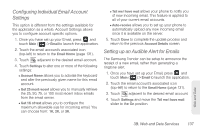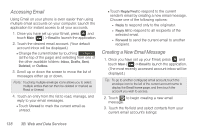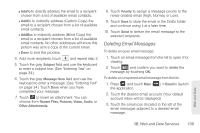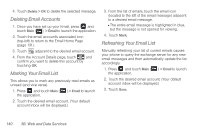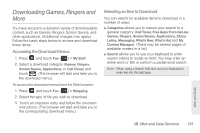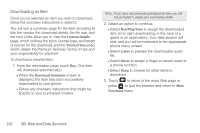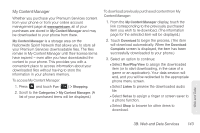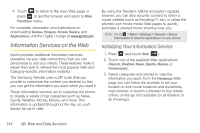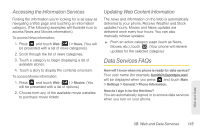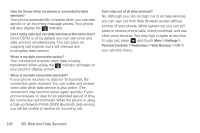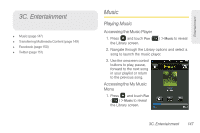Samsung SPH-M380 User Manual (user Manual) (ver.f7) (English(north America)) - Page 154
Downloading an Item, game or an application. Your data session will - price
 |
View all Samsung SPH-M380 manuals
Add to My Manuals
Save this manual to your list of manuals |
Page 154 highlights
Downloading an Item Once you've selected an item you wish to download, follow the onscreen instructions to select it. You will see a summary page for the item including its title, the vendor, the download details, the file size, and the cost. Links allow you to view the License Details page, which outlines the price, license type, and length of license for the download, and the Terms of Use page, which details the Premium Services Terms of Use and your responsibility for payment. To download a selected item: 1. From the information page, touch Buy. (The item will download automatically.) Ⅲ When the Download Complete screen is displayed, the item has been successfully downloaded to your phone. Ⅲ Follow any onscreen instructions that might be specific to your purchased content. Note: If you have not previously purchased an item, you will be prompted to create your purchasing profile. 2. Select an option to continue: Ⅲ Select Run/Play/View to assign the downloaded item (or to start downloading, in the case of a game or an application). Your data session will end, and you will be redirected to the appropriate phone menu screen. Ⅲ Select Listen to preview the downloaded audio file. Ⅲ Select Set as to assign a ringer or screen saver to a phone function. Ⅲ Select Shop to browse for other items to download. 3. Touch to return to the main Web page or press to quit the browser and return to Main Functions menu. 142 3B. Web and Data Services