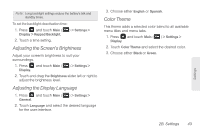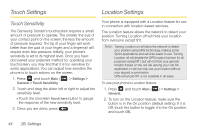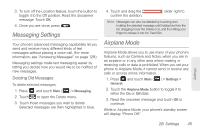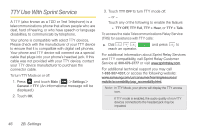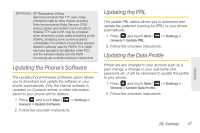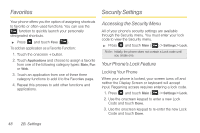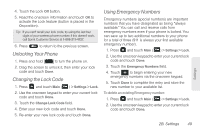Samsung SPH-M380 User Manual (user Manual) (ver.f7) (English(north America)) - Page 60
Favorites, Security Settings, Accessing the Security Menu, Your Phone’s Lock Feature
 |
View all Samsung SPH-M380 manuals
Add to My Manuals
Save this manual to your list of manuals |
Page 60 highlights
Favorites Security Settings Your phone offers you the option of assigning shortcuts to favorite or often-used functions. You can use the Favs function to quickly launch your personally designated shortcuts. ᮣ Press and touch Favs ( Favs ). To add an application as a Favorite Function: 1. Touch the onscreen + button. 2. Touch Applications and choose to assign a favorite from one of the following category types: Main, Fun or Web. 3. Touch an application from one of these three category functions to add it to the Favorites page. 4. Repeat this process to add other functions and applications. Accessing the Security Menu All of your phone's security settings are available through the Security menu. You must enter your lock code to view the Security menu. ᮣ Press and touch Main ( Main ) > Settings > Lock. Note: Initially, the phone does not contain a Lock code until you create one. Your Phone's Lock Feature Locking Your Phone When your phone is locked, your screen turns off and neither the Display Screen or keyboard will accept input. Regaining access requires entering a lock code. 1. Press and touch Main ( Main ) > Settings > Lock. 2. Use the onscreen keypad to enter a new Lock Code and touch Done. 3. Use the onscreen keypad to re-enter the new Lock Code and touch Done. 48 2B. Settings