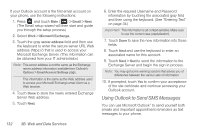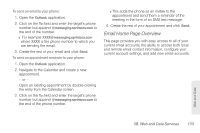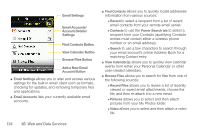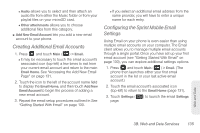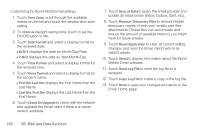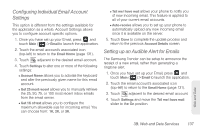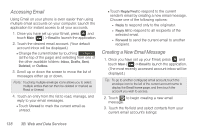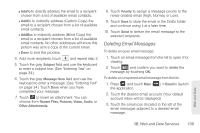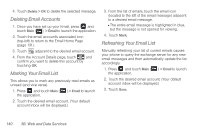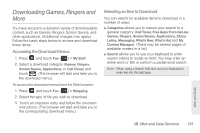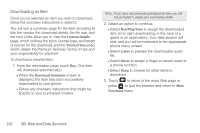Samsung SPH-M380 User Manual (user Manual) (ver.f7) (English(north America)) - Page 149
Configuring Individual Email Account Settings, Setting up an Audible Alert for Emails, Email - ringtone
 |
View all Samsung SPH-M380 manuals
Add to My Manuals
Save this manual to your list of manuals |
Page 149 highlights
Configuring Individual Email Account Settings This option is different from the settings available for the application as a whole. Account Settings allows you to configure account specific options. 1. Once you have set up your Email, press and touch Main ( Main ) > Email to launch the application. 2. Touch the email account's associated icon (top-left) to return to the Email Home (page 131). 3. Touch adjacent to the desired email account. 4. Touch Settings to alter one or more of the following settings: Ⅲ Account Name allows you to activate the keyboard and alter the previously given name for this email account. Ⅲ Get 25 most recent allows you to manually retrieve the 25, 50, 75, or 100 most recent inbox emails from the email server. Ⅲ Get 1K of text allows you to configure the maximum allowable size for incoming email. You can choose from: 1K, 2K, or 3K. Ⅲ Tell me I have mail allows your phone to notify you of new incoming email. This feature is applied to all of your current email accounts. Ⅲ Auto-receive allows you to set up your phone to automatically upload any new incoming email once it is available on the server. 5. Touch Done to complete the update process and return to the previous Account Details screen. Setting up an Audible Alert for Emails The Samsung Trender can be setup to announce the receipt of a new email, rather than generating a ringtone alert. 1. Once you have set up your Email, press and touch Main ( Main ) > Email to launch the application. 2. Touch the email account's associated icon (top-left) to return to the Email Home (page 131). 3. Touch adjacent to the desired email account. 4. Touch Settings and move the Tell me I have mail slider to the On position. Web and Data 3B. Web and Data Services 137