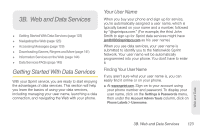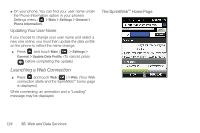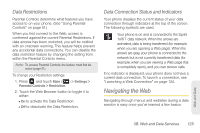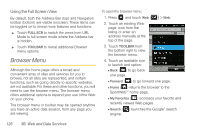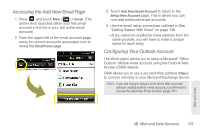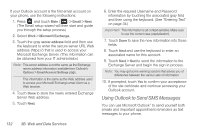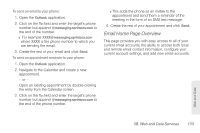Samsung SPH-M380 User Manual (user Manual) (ver.f7) (English(north America)) - Page 140
Creating a Bookmark, Going Back, Going Home, Reloading a Web Restarting the Web Browser
 |
View all Samsung SPH-M380 manuals
Add to My Manuals
Save this manual to your list of manuals |
Page 140 highlights
Going Back To go back one page: ᮣ Touch . Tip: To see the Navigation Toolbar (and its associated buttons) you must access the Toolbar mode. See "Using the Full Screen View" on page 126.. Note: The is also used for deleting text when you are entering text. Going Home To return to the home page from any other page: ᮣ Touch TOOLBAR > Home. Reloading a Web Page 1. Press and touch Web ( Web ) > Web. 2. Touch . (The browser will reload the current Web page.) Restarting the Web Browser If the Web browser seems to be malfunctioning or stops responding, you can usually fix the problem by simply restarting the browser. ᮣ Press and touch Web ( Web ) > Web. Going to a Specific Website To go to a particular website by entering a URL (website address): 1. Press and touch Web ( Web ) > Web. 2. Touch the Address bar (top) and clear the existing address by pressing and holding or . 3. Use the keyboard to enter a new URL and touch Done. (See "Entering Text" on page 34.) Note: Not all websites are viewable on your phone. Creating a Bookmark Bookmarks allow you to store the address of your favorite websites for easy access at a later time. 1. Go to the Web page you want to mark. 128 3B. Web and Data Services