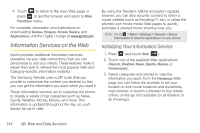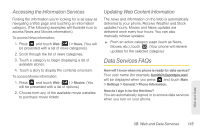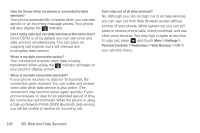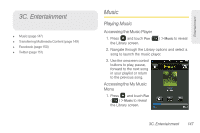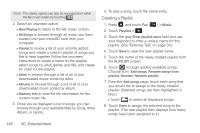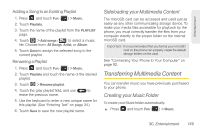Samsung SPH-M380 User Manual (user Manual) (ver.f7) (English(north America)) - Page 161
Sideloading your Multimedia Content, Transferring Multimedia Content, Creating your Music Folder
 |
View all Samsung SPH-M380 manuals
Add to My Manuals
Save this manual to your list of manuals |
Page 161 highlights
Entertainment Adding a Song to an Existing Playlist 1. Press and touch Fun ( Fun ) > Music. 2. Touch Playlists. 3. Touch the name of the playlist from the PLAYLIST page. 4. Touch > Add songs ( ) to select a music file. Choose from: All Songs, Artist, or Album. 5. Touch Done to assign the selected song to the current playlist. Renaming a Playlist 1. Press and touch Fun ( Fun ) > Music. 2. Touch Playlists and touch the name of the desired playlist. 3. Touch > Rename playlist. 4. Touch the gray playlist field, and use to erase the previous name. 5. Use the keyboard to enter a new unique name for this playlist. (See "Entering Text" on page 34.) 6. Touch Save to save the new playlist name. Sideloading your Multimedia Content The microSD card can be accessed and used just as easily as any other communicating storage device. To make your media files accessible for playback by the phone, you must correctly transfer the files from your computer directly to the proper folder on the internal microSD card. Important: It is recommended that you format your microSD card so the phone can properly create the default storage folders on the card. See "Connecting Your Phone to Your Computer" on page 92. Transferring Multimedia Content You can transfer music you have previously purchased to your phone. Creating your Music Folder To create your Music folder automatically: ᮣ Press and touch Fun ( Fun ) > Music. 3C. Entertainment 149