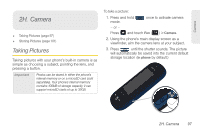Samsung SPH-M380 User Manual (user Manual) (ver.f7) (English(north America)) - Page 114
Sending Pictures From the My Photos Folder, My Photos, Take New Picture, Add Subject, Mark as Urgent
 |
View all Samsung SPH-M380 manuals
Add to My Manuals
Save this manual to your list of manuals |
Page 114 highlights
5. Touch My Photos to select a picture, then touch one or more thumbnail images and touch OK. - or - Touch Take New Picture to take a new picture and then touch to attach. 6. Add more recipients by touching and repeating step 3. 7. From the Messaging screen, select additional options by touching . Ⅲ Toggle Add Subject On to enter a subject for the message. Ⅲ Toggle Mark as Urgent On if the message is urgent. Ⅲ Touch Voice Memo to record and attach a voice memo. 8. When you have finished adding content, review your message and touch Send. Sending Pictures From the My Photos Folder 1. Press and touch Fun ( Fun ) > My Photos > CAMERA to display the thumbnail view. 2. Touch (Send) > Messaging to display the thumbnail view. 3. Select a picture to send by touching it. (You can select multiple pictures which are then highlighted in blue.) Ⅲ To "deselect" a file, touch it again until it is no longer highlighted. 4. Touch OK to attach your images to the new message. 5. Select the contact entry method you prefer by touching an associated option: Ⅲ Recent List to select a recipient from a list of recently sent messages. Ⅲ Contacts to select a recipient from your Contacts (qualifying Contacts entries must contain a wireless phone number or an email address). 102 2H. Camera