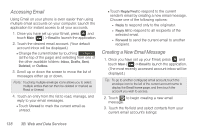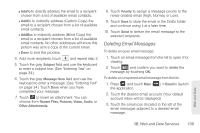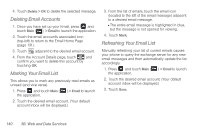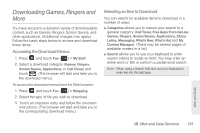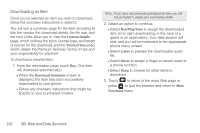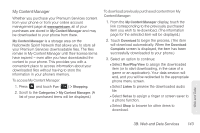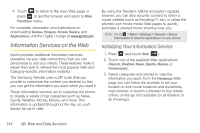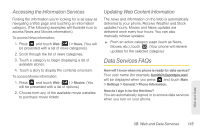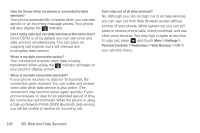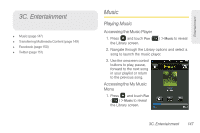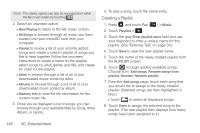Samsung SPH-M380 User Manual (user Manual) (ver.f7) (English(north America)) - Page 155
My Content Manager, To access My Content Manager, To download previously purchased content from My
 |
View all Samsung SPH-M380 manuals
Add to My Manuals
Save this manual to your list of manuals |
Page 155 highlights
My Content Manager Whether you purchase your Premium Services content from your phone or from your online account management page at www.sprint.com, all of your purchases are stored in My Content Manager and may be downloaded to your phone from there. My Content Manager is a storage area on the Nationwide Sprint Network that allows you to store all your Premium Services downloadable files. The files remain in My Content Manager until their license terms have expired - even after you have downloaded the content to your phone. This provides you with a convenient place to access information about your downloaded files without having to store the information in your phone's memory. To access My Content Manager: 1. Press and touch Fun ( Fun ) > Shopping. 2. Scroll to the Categories > My Content Manager. (A list of your purchased items will be displayed.) To download previously purchased content from My Content Manager: 1. From the My Content Manager display, touch the link corresponding to the previously purchased item you wish to re-download. (The information page for the selected item will be displayed.) 2. Touch Download to begin the process. (The item will download automatically. When the Download Complete screen is displayed, the item has been successfully downloaded to your phone.) 3. Select an option to continue: Ⅲ Select Run/Play/View to assign the downloaded item (or to start downloading, in the case of a game or an application). Your data session will end, and you will be redirected to the appropriate phone menu screen. Ⅲ Select Listen to preview the downloaded audio file. Ⅲ Select Set as to assign a ringer or screen saver to a phone function. Ⅲ Select Shop to browse for other items to download. Web and Data 3B. Web and Data Services 143