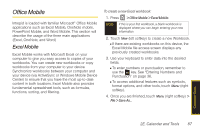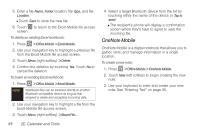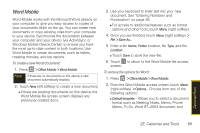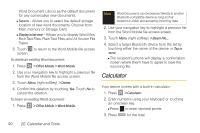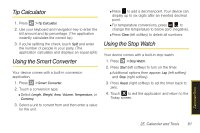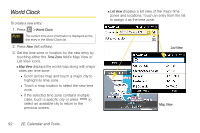Samsung SPH-i350 User Manual(SPH-I350 (Intrepid) Eng) (ENGLISH) - Page 100
World Clock
 |
UPC - 695874506897
View all Samsung SPH-i350 manuals
Add to My Manuals
Save this manual to your list of manuals |
Page 100 highlights
World Clock To create a new entry: 1. Press > World Clock. Note The current time zone information is displayed as the first entry in the World Clock list. 2. Press New (left softkey). 3. Set the time zone or location for the new entry by touching either the Time Zone field's Map View or List View icons. Ⅲ Map View displays the world map along with major cities per time zone. ● Scroll across map and touch a major city to highlight its time zone. ● Touch a map location to select the new time zone. ● If the selected time zone contains multiple cities, touch a specific city or press to select an available city to return to the previous screen. Ⅲ List View displays a list view of the major time zones and locations. Touch an entry from the list to assign it as the time zone. List View Map View 92 2E. Calendar and Tools