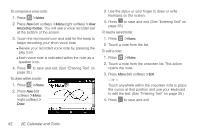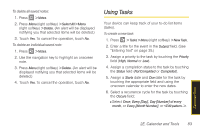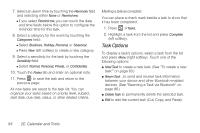Samsung SPH-i350 User Manual(SPH-I350 (Intrepid) Eng) (ENGLISH) - Page 87
Going to the Current Day’s Calendar Menu, Editing an Event, Erasing Events, Highlight an event
 |
UPC - 695874506897
View all Samsung SPH-i350 manuals
Add to My Manuals
Save this manual to your list of manuals |
Page 87 highlights
Ⅲ In Agenda and Day views, days with events scheduled are outlined at the top. In Month view, days with events scheduled show a triangle in the lower right corner. 3. To display the details of an event, touch its listing. Going to the Current Day's Calendar Menu ᮣ From the Today screen, press Today (right softkey). Editing an Event 1. Display an events details (see "Viewing Events" on page 78) and press Menu (right softkey) > Edit. Ⅲ If you're editing a recurring event, touch All to edit all occurrences, or touch One to edit only the selected occurrence. 2. Edit the appropriate fields. (See "Adding an Event to the Calendar" on page 76 for details.) Erasing Events 1. Press > Calendar. 2. Highlight an event in Agenda, Day, or Week view and press Menu (right softkey) > Delete Appointment. Ⅲ You can also display an event's details and press Menu (right softkey) > Delete. Ⅲ If you're deleting a recurring event, read the "delete all occurrences" confirmation screen and touch All to delete all instances of the event or One to delete only this single instance. Calendar/Tools 2E. Calendar and Tools 79