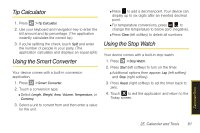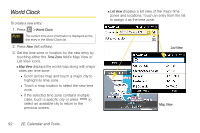Samsung SPH-i350 User Manual(SPH-I350 (Intrepid) Eng) (ENGLISH) - Page 104
microSD Card Memory, Viewing Memory in the microSD Card, Formatting the microSD Card
 |
UPC - 695874506897
View all Samsung SPH-i350 manuals
Add to My Manuals
Save this manual to your list of manuals |
Page 104 highlights
Removing the microSD Card 1. Remove the battery (steps 1 and 2 from "Inserting a microSD Card" on page 94.) 2. Locate the groove along the rim of the microSD card and use it to carefully pull the card out of the slot. 3. Replace the battery and battery cover. Note You can easily damage a microSD card and its adapter by improper operation. Please be careful when inserting, removing, or handling them. DO NOT remove a microSD card while files are being accessed or transferred. Doing so will result in loss or damage of data. Make sure your battery is fully charged before using the microSD card. Your data may become damaged or unusable if the battery runs out while using the microSD card. microSD Card Memory Viewing Memory in the microSD Card 1. Press > Settings > System > Memory. 2. Touch the Storage Card tab. Formatting the microSD Card Formatting a microSD card permanently deletes all files stored on the card. 1. Press > Settings > System > Memory. 2. Touch the Format Storage Card tab. 3. Touch FORMAT to remove all the files from your microSD card. Note The format process erases all the data on the microSD card, after which the files CANNOT be retrieved. To prevent the loss of important data, please check the contents before you format the card. 96 2F. microSD Card