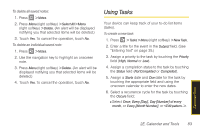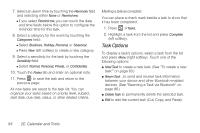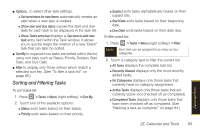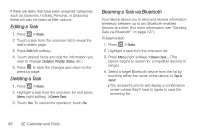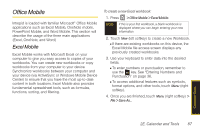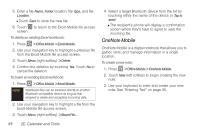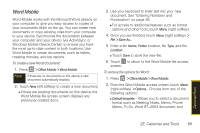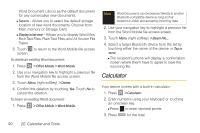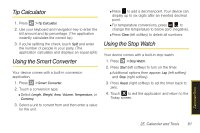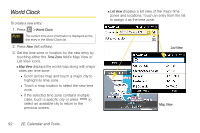Samsung SPH-i350 User Manual(SPH-I350 (Intrepid) Eng) (ENGLISH) - Page 96
OneNote Mobile, Folder, Location, > Office Mobile > Excel Mobile, > Delete, Tap
 |
UPC - 695874506897
View all Samsung SPH-i350 manuals
Add to My Manuals
Save this manual to your list of manuals |
Page 96 highlights
5. Enter a file Name, Folder location, file Type, and file Location. Ⅲ Touch Save to store the new file. 6. Touch to return to the Excel Mobile file access screen. To delete an existing Excel workbook: 1. Press > Office Mobile > Excel Mobile. 2. Use your navigation key to highlight a previous file from the Excel Mobile file access screen. 3. Touch Menu (right softkey) > Delete. 4. Confirm the deletion by touching Yes. Touch No to cancel the deletion. To beam an existing Excel workbook: 1. Press > Office Mobile > Excel Mobile. Note Workbook files can be beamed directly to another Bluetooth-compatible device as long as that recipient is visible and accepting incoming data. 2. Use your navigation key to highlight a file from the Excel Mobile file access screen. 3. Touch Menu (right softkey) > Beam File.... 4. Select a target Bluetooth device from the list by touching either the name of the device or Tap to send. Ⅲ The recipient's phone will display a confirmation screen where they'll have to agree to save the incoming file. OneNote Mobile OneNote Mobile is a digital notebook that allows you to gather, store, and manage information in a single location. To create a new note: 1. Press > Office Mobile > OneNote Mobile. 2. Touch New (left softkey) to begin creating the new note. 3. Use your keyboard to enter and create your new note. See "Entering Text" on page 35. 88 2E. Calendar and Tools