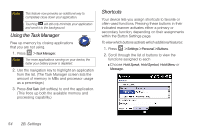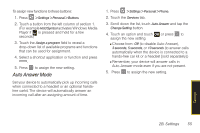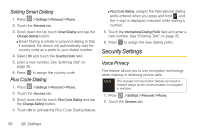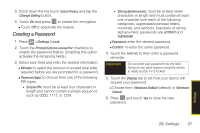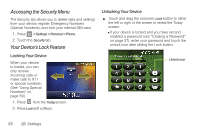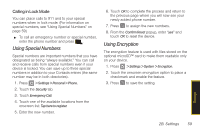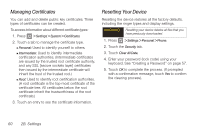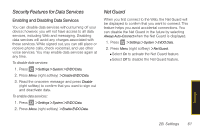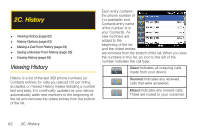Samsung SPH-i350 User Manual(SPH-I350 (Intrepid) Eng) (ENGLISH) - Page 65
Creating a Password, one character from each of the following
 |
UPC - 695874506897
View all Samsung SPH-i350 manuals
Add to My Manuals
Save this manual to your list of manuals |
Page 65 highlights
3. Scroll down the list, touch Voice Privacy and tap the Change Setting button. 4. Touch On and press to enable the encryption. Ⅲ Touch Off to deactivate the feature. Creating a Password 1. Press > Settings > Lock. 2. Touch the Prompt if phone unused for checkbox to enable the password feature. (Enabling this option activates the remaining fields.) 3. Select each field and enter the desired information: Ⅲ Minutes: to select the amount of unused time (idle) required before you are prompted for a password. Ⅲ Password type: to choose from one of the following PIN types: ● Simple PIN: must be at least four characters in length and cannot contain a simple sequence such as 0000, 1111, or 1234. ● Strong alphanumeric: must be at least seven characters in length and must contain at least one character from each of the following categories: uppercase/lowercase letters, numerals, and symbols. Examples of strong alphanumeric passwords are sb?8A!3 and %$VH5hW. Ⅲ Password: enter the desired password. Ⅲ Confirm: re-enter the same password. 4. Touch the Hint tab to then enter a password reminder. Important Do not enter your password into this field. Doing so can allow anyone using the device to easily access if it is locked. 5. Touch the Display tab to set how your device will request your password. Ⅲ Choose from: Windows Default (default) or Windows Classic. 6. Press and touch Yes to store the new password. Settings 2B. Settings 57