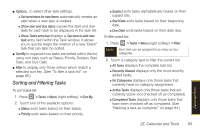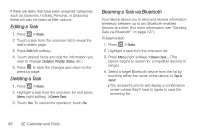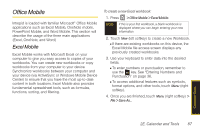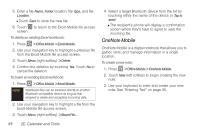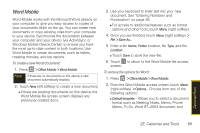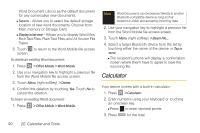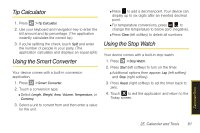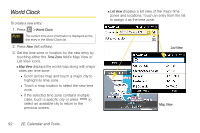Samsung SPH-i350 User Manual(SPH-I350 (Intrepid) Eng) (ENGLISH) - Page 98
Calculator
 |
UPC - 695874506897
View all Samsung SPH-i350 manuals
Add to My Manuals
Save this manual to your list of manuals |
Page 98 highlights
Word Document (.docx) as the default document for any consecutive new documents. Ⅲ Save to - Allows you to select the default storage location of new word documents. Choose from: Main memory or Storage Card. Ⅲ Display in list view - Allows you to display Word files, Rich Text Files, Plain Text Files, and All Known File Types. 3. Touch to return to the Word Mobile file access screen. To delete an existing Word document: 1. Press > Office Mobile > Word Mobile. 2. Use your navigation key to highlight a previous file from the Word Mobile file access screen. 3. Touch Menu (right softkey) > Delete. 4. Confirm the deletion by touching Yes. Touch No to cancel the deletion. To beam an existing Word document: 1. Press > Office Mobile > Word Mobile. Note Word Documents can be beamed directly to another Bluetooth-compatible device as long as that recipient is visible and accepting incoming data. 2. Use your navigation key to highlight a previous file from the Word Mobile file access screen. 3. Touch Menu (right softkey) > Beam File.... 4. Select a target Bluetooth device from the list by touching either the name of the device or Tap to send. Ⅲ The recipient's phone will display a confirmation screen where they'll have to agree to save the incoming file. Calculator Your device comes with a built-in calculator. 1. Press > Calculator. 2. Enter numbers using your keyboard or touching an onscreen key. Ⅲ Press to enter decimal points. 3. Press for the total. 90 2E. Calendar and Tools