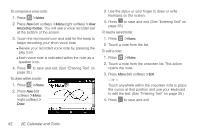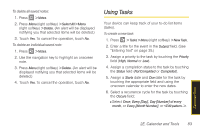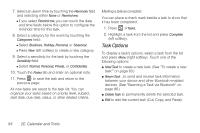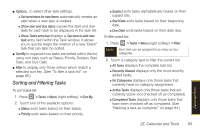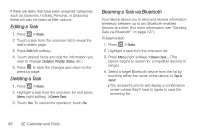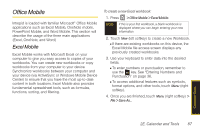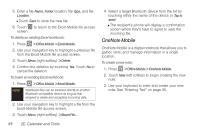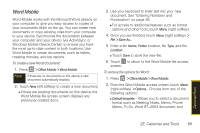Samsung SPH-i350 User Manual(SPH-I350 (Intrepid) Eng) (ENGLISH) - Page 92
Task Options, it has been completed.
 |
UPC - 695874506897
View all Samsung SPH-i350 manuals
Add to My Manuals
Save this manual to your list of manuals |
Page 92 highlights
7. Select an alarm time by touching the Reminder field and selecting either None or Remind me. Ⅲ If you select Remind me, you can touch the date and time fields below this option to configure the reminder time for this task. 8. Select a category for the event by touching the Categories field: Ⅲ Select Business, Holiday, Personal, or Seasonal. Ⅲ Press New (left softkey) to create a new category. 9. Select a sensitivity for the task by touching the Sensitivity field. Ⅲ Select Normal, Personal, Private, or Confidential. 10. Touch the Notes tab and enter an optional note. 11. Press to save the task and return to the previous page. All new tasks are saved to the task list. You can organize your tasks based on priority level, subject, start date, due date, status, or other related criteria. Marking a task as complete: You can place a check mark beside a task to show that it has been completed. 1. Press > Tasks. 2. Highlight a task from the list and press Complete (left softkey). Task Options To display a task's options, select a task from the list and press Menu (right softkey). Touch one of the following options: ⅷ New Task to create a new task. (See "To create a new task:" on page 83.) ⅷ Beam Task ...to send and receive task information between your device and other Bluetooth-enabled devices. (See "Beaming a Task via Bluetooth" on page 86.) ⅷ Delete Task to permanently delete the selected task. ⅷ Edit to edit the current task (Cut, Copy, and Paste). 84 2E. Calendar and Tools