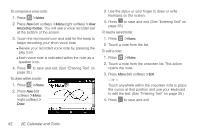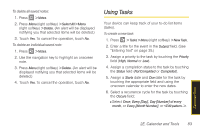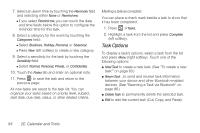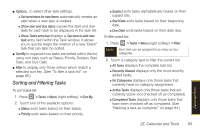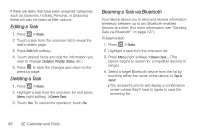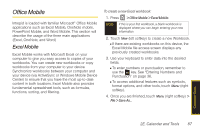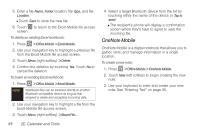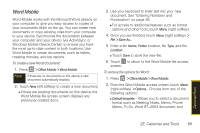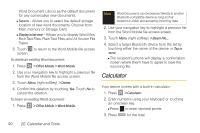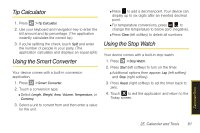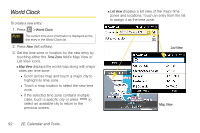Samsung SPH-i350 User Manual(SPH-I350 (Intrepid) Eng) (ENGLISH) - Page 95
Office Mobile, Excel Mobile, PowerPoint Mobile, and Word Mobile. This will
 |
UPC - 695874506897
View all Samsung SPH-i350 manuals
Add to My Manuals
Save this manual to your list of manuals |
Page 95 highlights
Office Mobile Intrepid is loaded with familiar Microsoft® Office Mobile applications such as Excel Mobile, OneNote mobile, PowerPoint Mobile, and Word Mobile. This section will describe the usage of the three main applications (Excel, OneNote, and Word.) Excel Mobile Excel Mobile works with Microsoft Excel on your computer to give you easy access to copies of your workbooks. You can create new workbooks or copy workbooks from your computer to your device. Synchronize workbooks between your computer and your device (via ActiveSync or Windows Mobile Device Center) to ensure that you have the most up-to-date content in both locations. Excel Mobile also provides fundamental spreadsheet tools, such as formulas, functions, sorting, and filtering. To create a new Excel workbook: 1. Press > Office Mobile > Excel Mobile. Note If this is your first workbook, a blank workbook is displayed where you can begin entering your new information. 2. Touch New (left softkey) to create a new Workbook. Ⅲ If there are existing workbooks on this device, the Excel Mobile file access screen displays any previously created workbooks. 3. Use your keyboard to enter data into the desired fields. Ⅲ To enter numbers or punctuation, remember to use the key. See "Entering Numbers and Punctuation" on page 36. Ⅲ To access additional features such as symbols, format options, and other tools, touch Menu (right softkey). 4. Once you are finished, touch Menu (right softkey) > File > Save As... Calendar/Tools 2E. Calendar and Tools 87