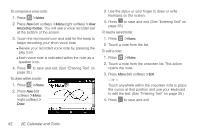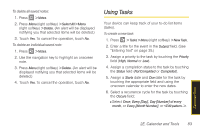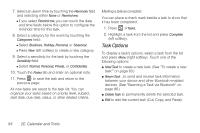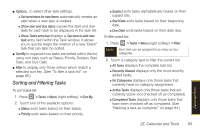Samsung SPH-i350 User Manual(SPH-I350 (Intrepid) Eng) (ENGLISH) - Page 88
Alarm Clock
 |
UPC - 695874506897
View all Samsung SPH-i350 manuals
Add to My Manuals
Save this manual to your list of manuals |
Page 88 highlights
Alarm Clock Your device comes with a built-in alarm clock that has multiple alarm capabilities. Note The Alarm Clock and Wake-up Alarm are two separate applications. 1. From the Today screen, scroll to the time and date field and press Set (right softkey). - or - Press > Settings > Clocks & Alarms. 2. Touch the Alarms tab. There are three available alarms to choose from on this page. 3. Turn an alarm On or Off by touching the checkbox next to the alarms. An active alarm is indicated by a checkmark. 4. Touch the field to edit the alarm title. (See "Entering Text" on page 35.) 5. Select those days for which this alarm is active. Selected days appear with a grey box. 6. Select a time for the alarm by touching the time field. This field is indicated with an alarm icon. Ⅲ Touch the hour or minutes field and then make adjustments to the time entry by using the arrows or touching the onscreen clock. Ⅲ Save this new time by pressing . 7. Press to save and exit. To set additional alarm options: 1. Press > Settings > Clocks & Alarms. 2. Touch the More tab. 3. Place a chekmark alongside either of the two available alarm settings to activate the feature. 4. Press to save and exit. 80 2E. Calendar and Tools