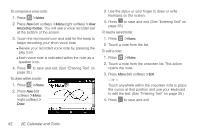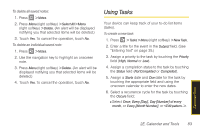Samsung SPH-i350 User Manual(SPH-I350 (Intrepid) Eng) (ENGLISH) - Page 86
Event Alert Menu, Viewing Events, Choose
 |
UPC - 695874506897
View all Samsung SPH-i350 manuals
Add to My Manuals
Save this manual to your list of manuals |
Page 86 highlights
Event Alert Menu When your device is turned on and you have an event alarm scheduled, your device alerts you and displays the event summary. There are several ways your device alerts you to scheduled events: ⅷ By playing the assigned ringer type. ⅷ By illuminating the backlight. ⅷ By flashing the red LED (adjacent to the earpiece). To silence the alarm and reset/edit the schedule, press . To view additional options, press the appropriate softkey: ⅷ Dismiss (left softkey) ignores the event. ⅷ Menu (right softkey) provides additional alert options. Ⅲ Choose from: Dismiss All, Remind 5 mins before, Snooze 5 minutes, Snooze 10 minutes, Snooze 15 minutes, Snooze 1 hour, Snooze 1 day, or View Item. Viewing Events To view events from the Today screen: 1. Scroll through the onscreen options and touch the calendar field. 2. Scroll left or right to scroll through upcoming events. (Events are listed in chronological order from left to right.) 3. To display the details of an event, touch its listing. To view events from the Calendar view: 1. Press > Calendar. 2. Scroll left or right to display a day with an event. Ⅲ You can display your calendar in Agenda, Day, Week, Month, and Year views. Press the left softkey to cycle through the options. 78 2E. Calendar and Tools