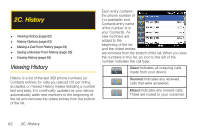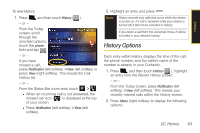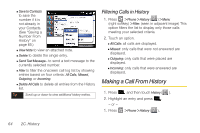Samsung SPH-i350 User Manual(SPH-I350 (Intrepid) Eng) (ENGLISH) - Page 75
Saving a Phone Number, Contacts Entry Options
 |
UPC - 695874506897
View all Samsung SPH-i350 manuals
Add to My Manuals
Save this manual to your list of manuals |
Page 75 highlights
Contacts Tip ICE - In Case of Emergency To make it easier for emergency personnel to identify important contacts, you can list your local emergency contacts under "ICE" in your device's Contacts list. For example, if your mother is your primary emergency contact, list her as "ICE-Mom" in your Contacts. To list more than one emergency contact, use "ICE1-___," "ICE2-___," etc. Saving a Phone Number To save a new number from standby mode: 1. Enter a phone number and press Menu (right softkey) > Save to Contacts. 2. Highlight < New Contact> and press . Note You can also select from Outlook Contact, SIM Contact (when available), and Windows Live. 3. Type in the new First name and Last name. 4. Touch the Number type drop-down list and select a label: Mobile, Work, Home, Work2, Home2, Company, Pager, Car, Assistant, or Radio. 5. Press Save (left softkey) or to save the new entry to your Contacts list and exit. Contacts Entry Options To display a Contacts entry: 1. Press > Contacts. 2. Highlight an entry and press . To access a Contacts entry's options: 1. Highlight an entry and press Menu (right softkey) > Edit. 2. Touch or highlight a category to add or edit the information. Ⅲ Name to edit the contact entry name. Ⅲ Picture to edit the image associated with the contact entry. ● Touch the My Pictures drop-down list and select images from a different location such as: My Device, My Documents, My Pictures, or Storage Card. 2D. Contacts 67