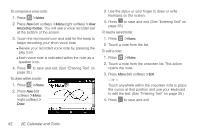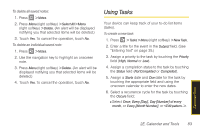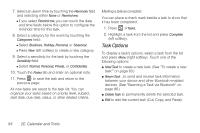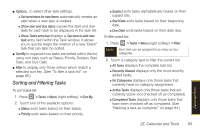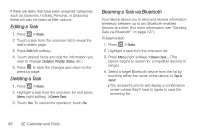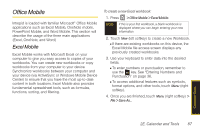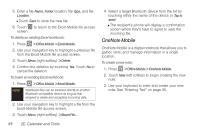Samsung SPH-i350 User Manual(SPH-I350 (Intrepid) Eng) (ENGLISH) - Page 91
Using Tasks
 |
UPC - 695874506897
View all Samsung SPH-i350 manuals
Add to My Manuals
Save this manual to your list of manuals |
Page 91 highlights
To delete all saved notes: 1. Press > Notes. 2. Press Menu (right softkey) > Select All > Menu (right softkey) > Delete. (An alert will be displayed notifying you that selected items will be deleted.) 3. Touch Yes. To cancel the operation, touch No. To delete an individual saved note: 1. Press > Notes. 2. Use the navigation key to highlight an onscreen note. 3. Press Menu (right softkey) > Delete. (An alert will be displayed notifying you that selected items will be deleted.) 4. Touch Yes. To cancel the operation, touch No. Using Tasks Your device can keep track of your to-do list items (tasks). To create a new task: 1. Press > Tasks > Menu (right softkey) > New Task. 2. Enter a title for the event in the Subject field. (See "Entering Text" on page 35.) 3. Assign a priority to the task by touching the Priority field (High, Normal or Low). 4. Assign a completion status to the task by touching the Status field (Not Completed or Completed). 5. Assign a Starts date and Due date for the task by touching the appropriate field and using the onscreen calendar to enter the new dates. 6. Select a recurrence cycle for the task by touching the Occurs field: Ⅲ Select Once, Every [Day], Day [Number] of every month, or Every [Month Number], or . Calendar/Tools 2E. Calendar and Tools 83