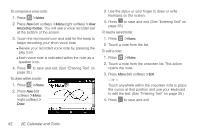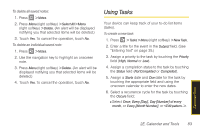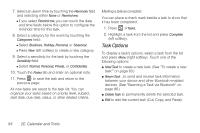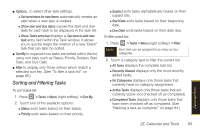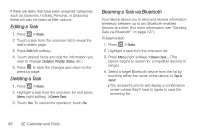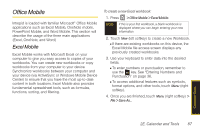Samsung SPH-i350 User Manual(SPH-I350 (Intrepid) Eng) (ENGLISH) - Page 90
To compose a voice note, To draw within a note, To read a saved note, To edit a note
 |
UPC - 695874506897
View all Samsung SPH-i350 manuals
Add to My Manuals
Save this manual to your list of manuals |
Page 90 highlights
To compose a voice note: 1. Press > Notes. 2. Press New (left softkey) > Menu (right softkey) > View Recording Toolbar. You will see a voice recorder bar at the bottom of the screen. 3. Touch the red record icon and wait for the beep to begin recording your short voice note. Ⅲ Review your recorded voice note by pressing the play icon. Ⅲ Each voice note is indicated within the note as a speaker icon. 4. Press to save and exit. (See "Entering Text" on page 35.) To draw within a note: 1. Press > Notes. 2. Press New (left softkey) > Menu (right softkey) > Draw. 3. Use the stylus or your finger to draw or write freehand on the screen. 4. Press to save and exit. (See "Entering Text" on page 35.) To read a saved note: 1. Press > Notes. 2. Touch a note from the list. To edit a note: 1. Press > Notes. 2. Touch a note from the onscreen list. This action opens the note. 3. Press Menu (left softkey) > Edit. - or - Touch anywhere within the onscreen note to place the cursor at that position and use your keyboard to edit the text. (See "Entering Text" on page 35.) 4. Press to save and exit. 82 2E. Calendar and Tools