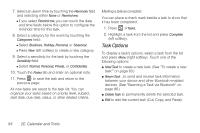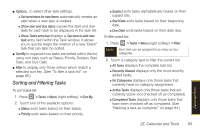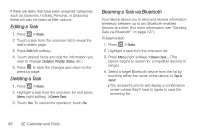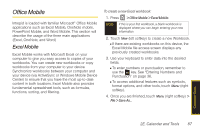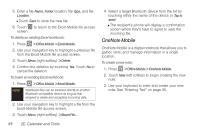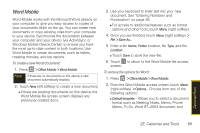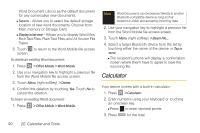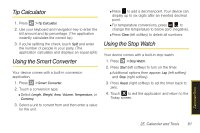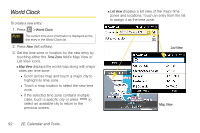Samsung SPH-i350 User Manual(SPH-I350 (Intrepid) Eng) (ENGLISH) - Page 97
Word Mobile, Memo, To Do, Word 97-2003 document,
 |
UPC - 695874506897
View all Samsung SPH-i350 manuals
Add to My Manuals
Save this manual to your list of manuals |
Page 97 highlights
Word Mobile Word Mobile works with the Microsoft Word already on your computer to give you easy access to copies of your documents while on the go. You can create new documents or copy existing ones from your computer to your device. Synchronize the documents between your computer and your device (via ActiveSync or Windows Mobile Device Center) to ensure you have the most up-to-date content in both locations. Use Word Mobile to create documents, such as letters, meeting minutes, and trip reports. To create a new Word document: 1. Press > Office Mobile > Word Mobile. Note If there are no documents on this device, a new document automatically displays. 2. Touch New (left softkey) to create a new document. Ⅲ If there are existing documents on this device, the Word Mobile file access screen displays any previously created docs. 3. Use your keyboard to enter text into your new document. See "Entering Numbers and Punctuation" on page 36. Ⅲ For access to additional features such as format options and other tools, touch Menu (right softkey). 4. Once you are finished, touch Menu (right softkey) > File > Save As... 5. Enter a file Name, Folder location, file Type, and file Location. Ⅲ Touch Save to store the new file. 6. Touch to return to the Word Mobile file access screen. To access the options for Word: 1. Press > Office Mobile > Word Mobile. 2. From the Word Mobile access screen, touch Menu (right softkey) > Options... Choose from any of the following options: Ⅲ Default template - Allows you to select a document format such as Meeting Notes, Memo, Phone Memo, To Do, Word 97-2003 document, and Calendar/Tools 2E. Calendar and Tools 89