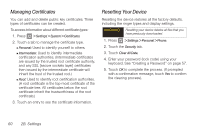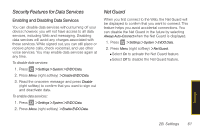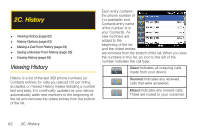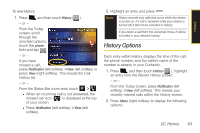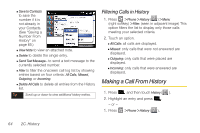Samsung SPH-i350 User Manual(SPH-I350 (Intrepid) Eng) (ENGLISH) - Page 73
Saving a Number From History, Erasing History
 |
UPC - 695874506897
View all Samsung SPH-i350 manuals
Add to My Manuals
Save this manual to your list of manuals |
Page 73 highlights
History 2. Highlight an entry and press . Note You cannot make calls from History to entries identified as Blocked ID, Unknown, Restricted or Private. Saving a Number From History 1. Press > History ( ). 2. Highlight an entry and press Menu (right softkey) > Save to Contacts. Note You can also select from Outlook Contact, and SIM Contact (when available). 3. Type in the new First name and Last name. 4. Touch the Number type drop-down list and select a label: Mobile, Work, Home, Work2, Home2, Company, Pager, Car, Assistant, or Radio. 5. Press Save (left softkey) or to save the new entry to your Contacts list and exit. After you have saved the number, your device displays the new Contacts entry. (See "Contacts Entry Options" on page 67.) Note You cannot save phone numbers already in your Contacts or from calls identified as Blocked ID, Restricted or Private. Erasing History To erase individual History entries, see "History Options" on page 63. To erase all current History entries: 1. Press > Phone > History ( ). 2. From the History page, use your navigation key to highlight an entry. 3. Press Menu (right softkey) > Delete All Calls. 4. If you are certain you want to erase all History entries, touch Yes . - or - Touch No to return to the previous menu. 2C. History 65