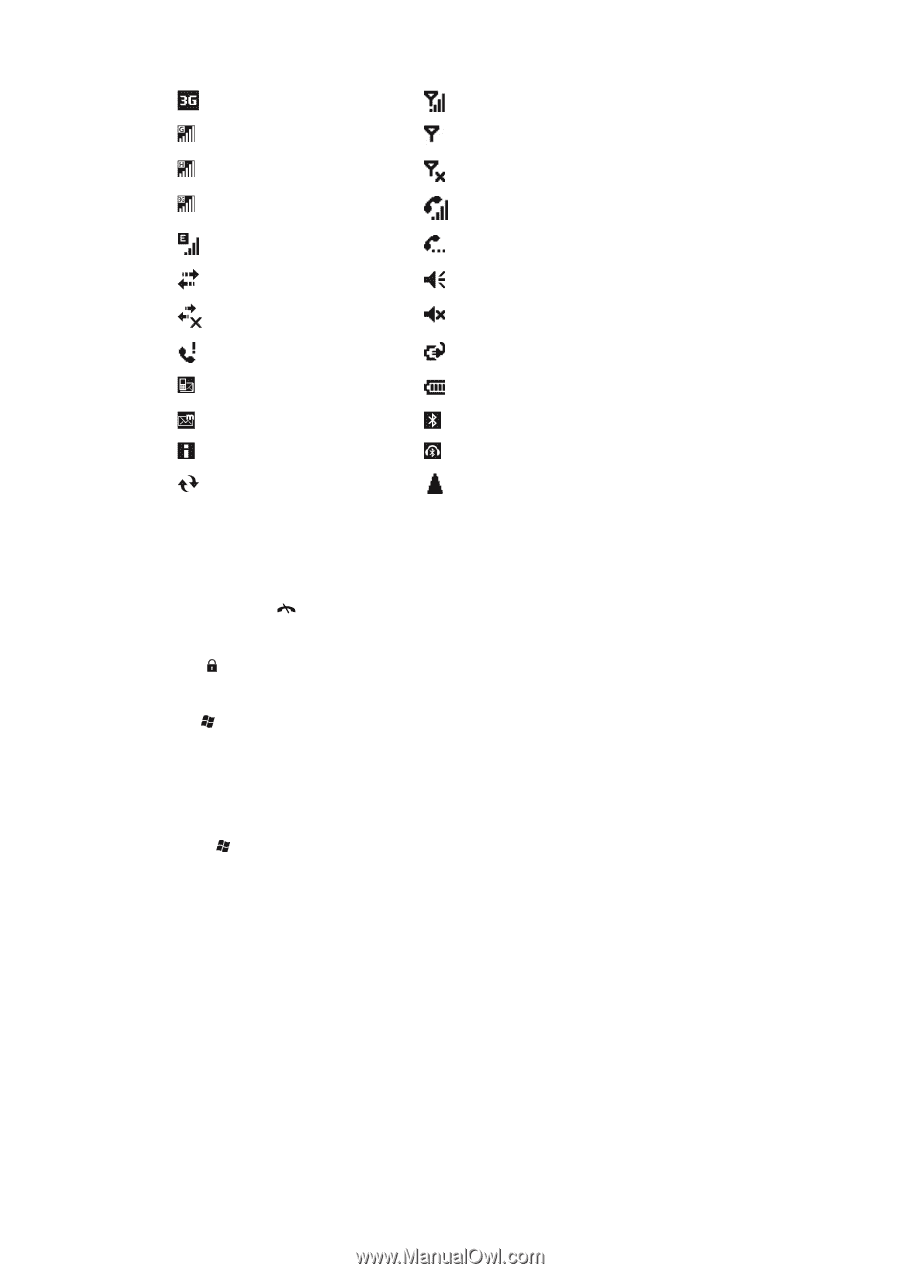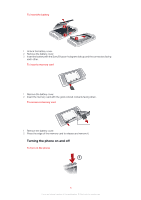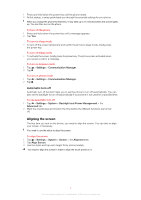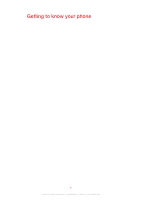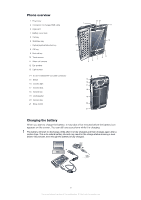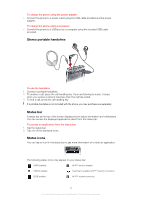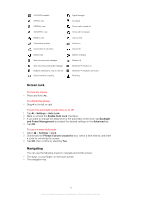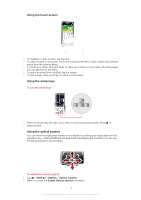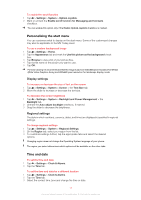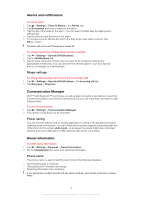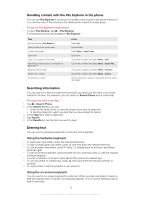Sony Ericsson Xperia X2 User Guide - Page 11
Screen lock, Navigating, Settings, Auto Lock, Enable Auto Lock, Backlight, and Power Management - unlocked
 |
View all Sony Ericsson Xperia X2 manuals
Add to My Manuals
Save this manual to your list of manuals |
Page 11 highlights
3G/UMTS available GPRS in use HSDPA in use 3G/UMTS in use EDGE in use Connection is active Connection is not active Missed call New incoming text message New incoming multimedia message Multiple notifications. Tap to view all Synchronization ongoing Signal strength No signal Phone radio turned off Voice call in progress Call on hold Sound on Sound off Battery charging Battery full Bluetooth™ function on Bluetooth™ headset connected Roaming Screen lock To lock the screen • Press and hold . To unlock the screen • Drag to the left or right. To turn the automatic screen lock on or off 1 Tap > Settings > Auto Lock. 2 Mark or unmark the Enable Auto Lock checkbox. 3 If you want to change the delay time for the automatic screen lock, tap Backlight and Power Management and select the desired settings on the Advanced tab 4 Tap OK. To use a screen lock code 1 Select > Settings > Lock. 2 Checkmark the Prompt if phone unused for box, select a time interval, and enter a code for unlocking the screen. 3 Tap OK, then confirm by selecting Yes. Navigating You can use the following means to navigate around the screen: • The stylus, or your finger, on the touch screen • The navigation key 11 This is an Internet version of this publication. © Print only for private use.