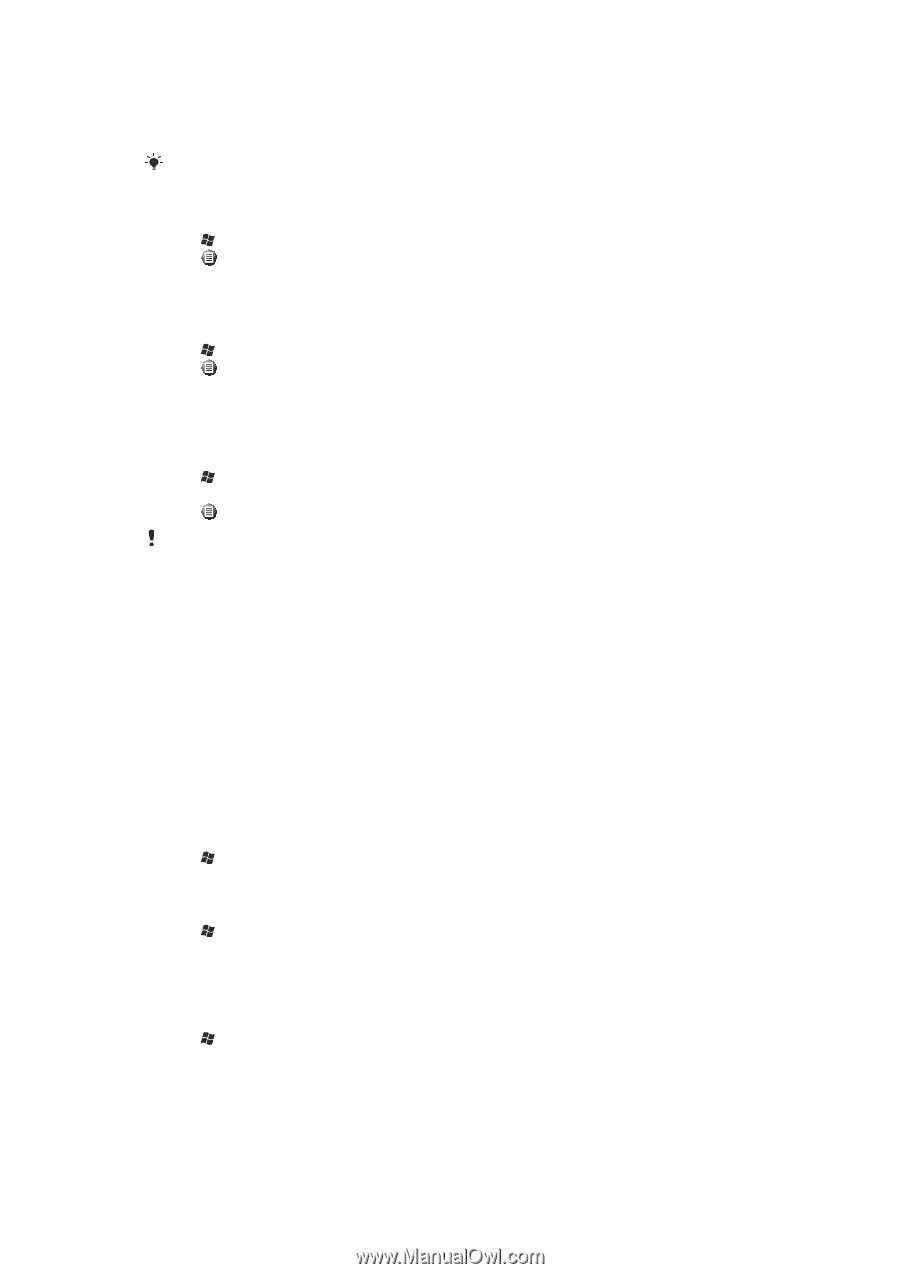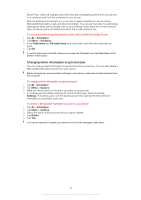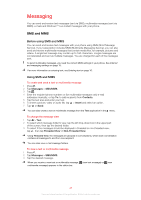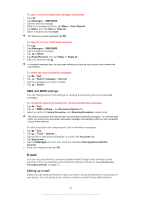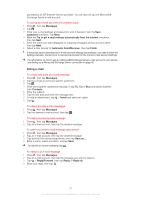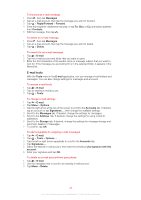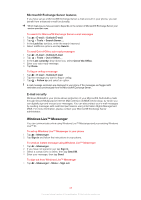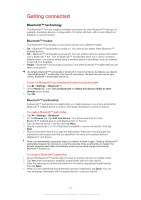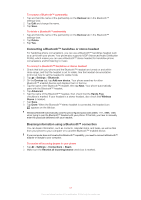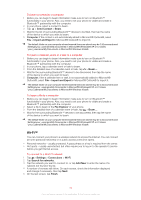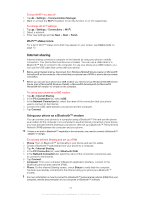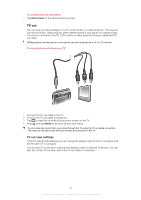Sony Ericsson Xperia X2 User Guide - Page 49
Windows Live™ Messenger, Microsoft® Exchange Server features, E-mail security - windows mobile 6 5
 |
View all Sony Ericsson Xperia X2 manuals
Add to My Manuals
Save this manual to your list of manuals |
Page 49 highlights
Microsoft® Exchange Server features If you have set up a Microsoft® Exchange Server e-mail account in your phone, you can benefit from enhanced e-mail functionality. Which features you have access to depends on the version of Microsoft® Exchange Server your service provider uses. To search for Microsoft® Exchange Server e-mail messages 1 Tap > E-mail > Outlook E-mail. 2 Tap > Tools > Search Server.... 3 In the Look for: text box, enter the search keyword. 4 Select additional options and tap Search. To send Out-of-Office auto-reply messages 1 Tap > E-mail > Outlook E-mail. 2 Tap > Tools > Out of Office.... 3 In the I am currently: drop-down box, select Out of the Office. 4 Enter your auto-reply message. 5 Tap Done. To flag or unflag a message 1 Tap > E-mail > Outlook E-mail. 2 Tap the message you want to flag or unflag. 3 Tap > Follow up and select an option. E-mail message reminders are displayed in your phone if the messages are flagged with reminders and synchronized from the Microsoft® Exchange Server. E-mail security Windows Mobile® in your phone allows protection of your Microsoft® Outlook® e-mails through Secure/Multipurpose Internet Mail Extension (S/MIME) technology, by which you can digitally sign and encrypt your messages. You can also protect your e-mail messages by sending messages with restricted permissions using Information Rights Management (IRM). For more information, please contact your Microsoft® Exchange Server administrator. Windows Live™ Messenger You can communicate online using Windows Live™ Messenger and your existing Windows Live™ ID. To set up Windows Live™ Messenger in your phone 1 Tap > Messenger. 2 Tap Sign in and follow the instructions in your phone. To send an instant message using Windows Live™ Messenger 1 Tap > Messenger. 2 If you have not signed in yet, tap Sign in. 3 Select a contact who is online, then tap Send IM. 4 Enter your message, then tap Send. To sign out from Windows Live™ Messenger • Tap > Messenger > Menu > Sign out. 49 This is an Internet version of this publication. © Print only for private use.