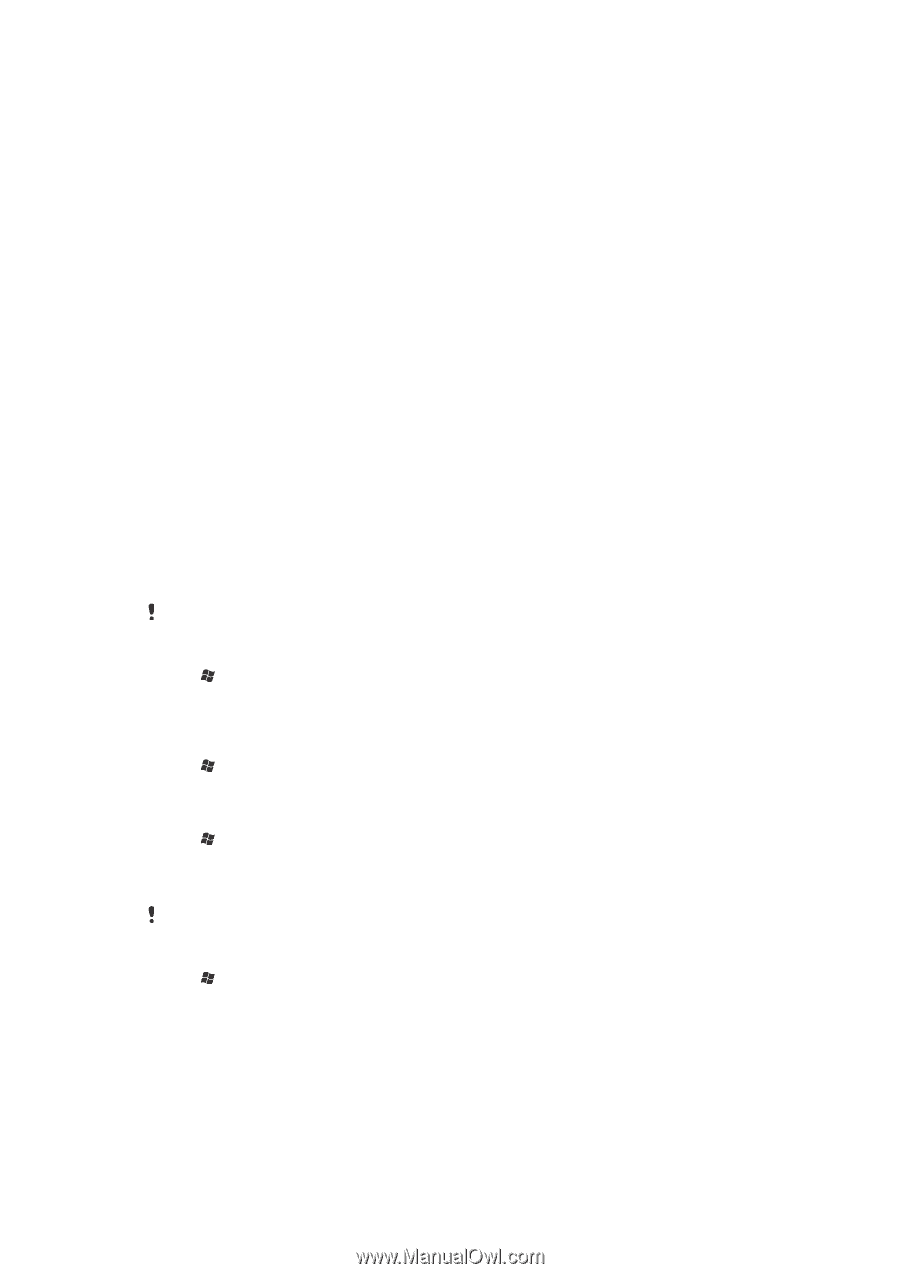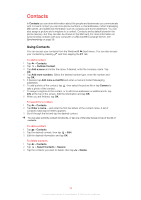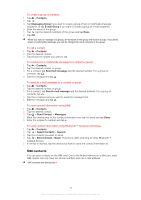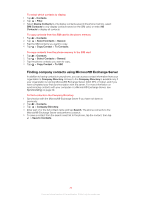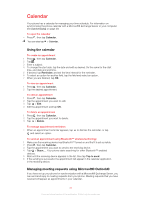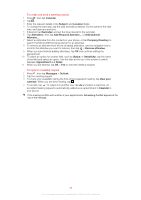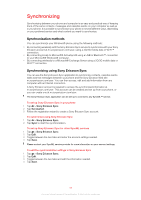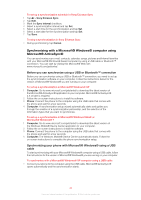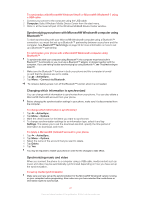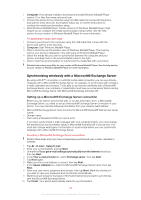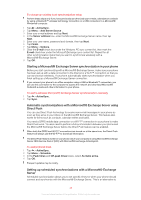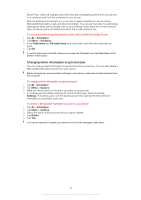Sony Ericsson Xperia X2 User Guide - Page 39
Synchronizing, Synchronization methods, Synchronizing using Sony Ericsson Sync - windows mobile
 |
View all Sony Ericsson Xperia X2 manuals
Add to My Manuals
Save this manual to your list of manuals |
Page 39 highlights
Synchronizing Synchronizing between your phone and computer is an easy and practical way of keeping track of the same contacts, messages and calendar events on your computer as well as in your phone. It is possible to synchronize your phone in several different ways, depending on your preferred service and what content you want to synchronize. Synchronization methods You can synchronize your Windows® phone using the following methods: • By connecting wirelessly with the Sony Ericsson Sync service to synchronize with your Sony Ericsson account at m.sonyericsson.com/user, using a 2G/3G mobile data or Wi-Fi™ connection. • By connecting locally to Microsoft® ActiveSync® using a USB or Bluetooth™ connection to your Microsoft® Windows® computer. • By connecting wirelessly to a Microsoft® Exchange Server using a 2G/3G mobile data or Wi-Fi™ connection. Synchronizing using Sony Ericsson Sync You can use the Sony Ericsson Sync application to synchronize contacts, calendar events, tasks and text messages between your phone and the Sony Ericsson Web site m.sonyericsson.com/user. You can then access, edit and add information from any computer with an Internet connection. A Sony Ericsson account is required to access the synchronized information at m.sonyericsson.com/user. This account can be created and set up from your phone, or you can create one at m.sonyericsson.com/user. The Sony Ericsson Sync application can be set up to connect to any SyncML™ service. To set up Sony Ericsson Sync in your phone 1 Tap > Sony Ericsson Sync. 2 Tap Get started. 3 Follow the registration wizard to create a Sony Ericsson Sync account. To synchronize using Sony Ericsson Sync 1 Tap > Sony Ericsson Sync. 2 Tap Sync to start the synchronization. To set up Sony Ericsson Sync for other SyncML services 1 Tap > Sony Ericsson Sync. 2 Tap Edit. 3 Toggle between the two tabs and enter the account settings needed. 4 Tap Save. Please contact your SyncML service provider for more information on your account settings. To edit the synchronization settings in Sony Ericsson Sync 1 Tap > Sony Ericsson Sync. 2 Tap Edit. 3 Toggle between the two tabs and edit the information needed. 4 Tap Save. 39 This is an Internet version of this publication. © Print only for private use.