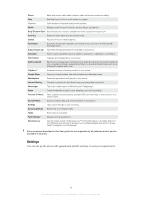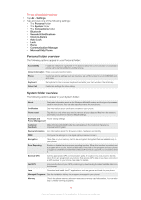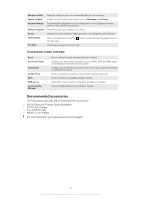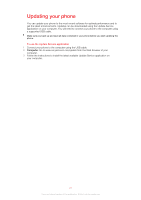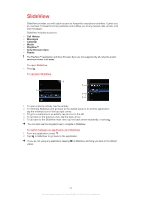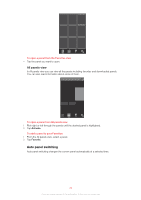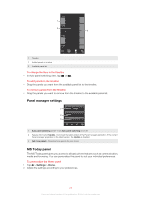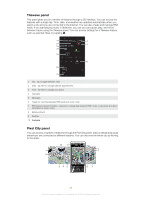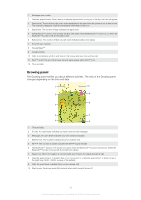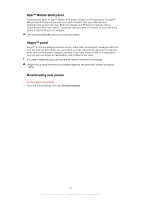Sony Ericsson Xperia X2 User Guide - Page 23
Panels, Switching between panels and applications, Managing panels - panels download
 |
View all Sony Ericsson Xperia X2 manuals
Add to My Manuals
Save this manual to your list of manuals |
Page 23 highlights
Panels Panels let you personalize your phone with the content you want most. Your phone comes with a number of panels pre-loaded. You can view your chosen panels in different views, set panels to switch automatically, and also download new panels. Some panels described in this User guide are not supported by all networks and/or service providers in all areas. To return to the most recently used panel • Press or tap > Home. Switching between panels and applications • In a panel or an application, double press to go to the Panel manager Favorites view. • From Panel manager, press to return to the most recently used panel. • In an application you started from the Start menu, press to return to the most recently used panel. Managing panels With Panel manager, you can access panels from different views, schedule panels for auto switching, toggle auto switching on or off, and download new panels. Favorites view All panels view Auto Panel switching Settings To open and close panel views 1 Press . 2 Tap a panel. You can double press to enter a panel view directly. Favorites view Your nine favorite panels can be displayed in landscape or portrait view (as below). You can set panels as favorites from the All panels view. 23 This is an Internet version of this publication. © Print only for private use.