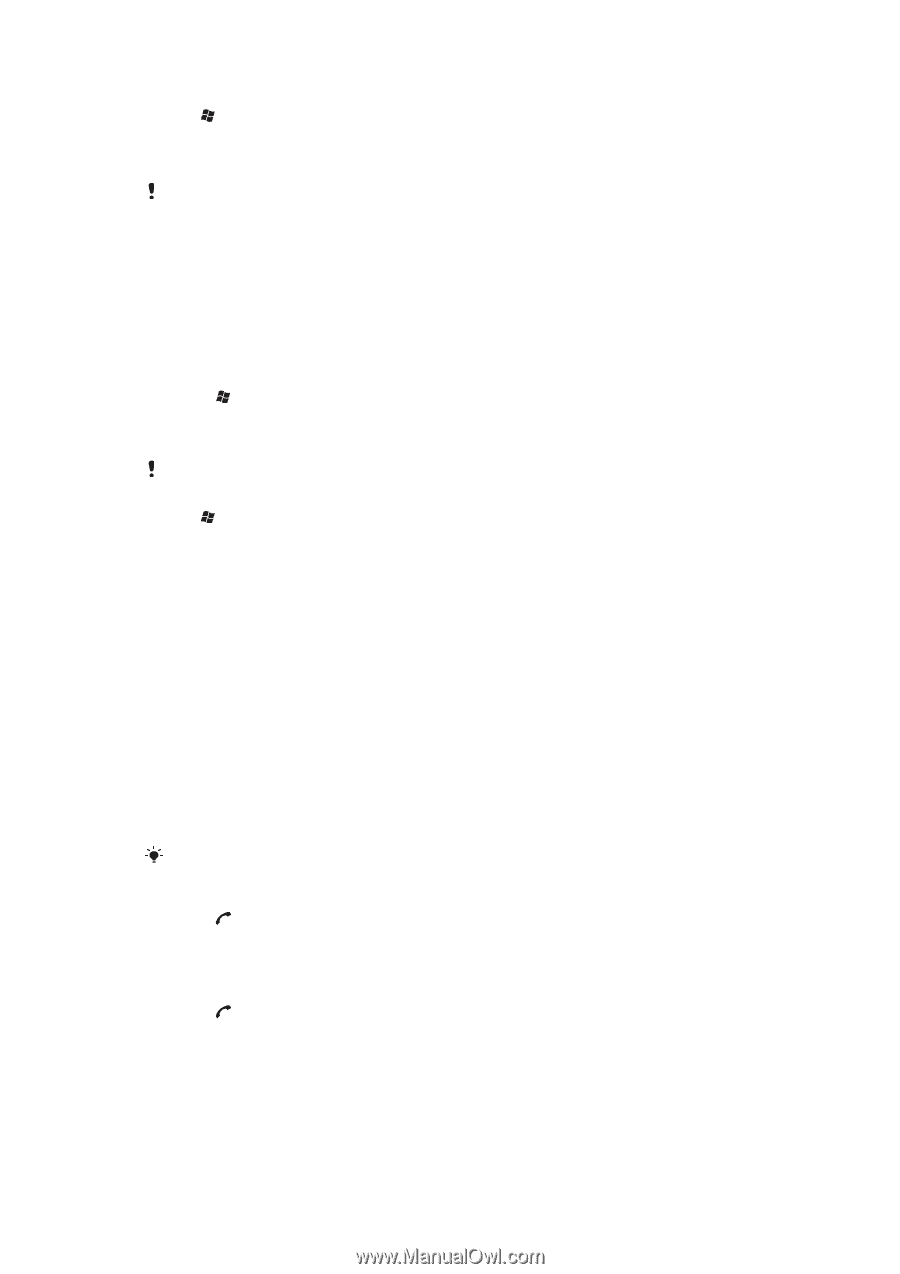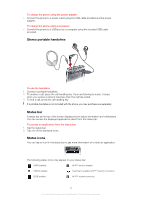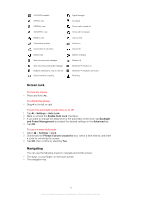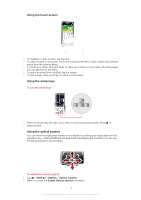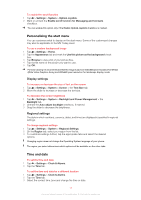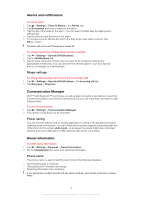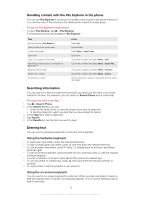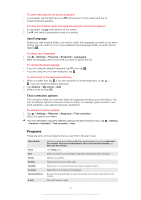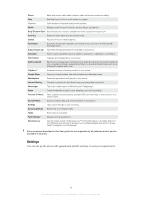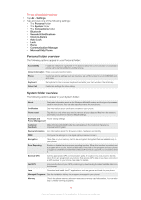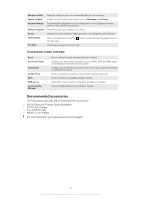Sony Ericsson Xperia X2 User Guide - Page 15
Internet and messaging settings, Networks, Cellular line GPRS, 3G - manual
 |
View all Sony Ericsson Xperia X2 manuals
Add to My Manuals
Save this manual to your list of manuals |
Page 15 highlights
To change the phone name 1 Tap > Settings > System > About. 2 Tap the Device ID tab. 3 Enter a new name. 4 Tap OK. The phone name must begin with a letter, consist of letters from A to Z, numbers from 0 to 9, and cannot contain spaces. Use the underscore character to separate words. Internet and messaging settings You can connect to the Internet using a 2G/3G mobile data connection or Wi-Fi™ if you have the correct Internet settings in your phone. You can install Internet and messaging settings in your phone using the Connection Setup application. Internet and messaging settings can also be added or changed manually. To download Internet settings 1 Select > Settings > Connections > Connection Setup. 2 Select OK. To configure Internet settings manually To get the required information for manual configuration of Internet settings, please contact your service provider. 1 Tap > Settings > Connections > Connections. 2 Under My ISP, tap Add a new modem connection. 3 Enter a name for the connection, then select Cellular line (GPRS, 3G) in the drop- down box, then tap Next. 4 Enter the Access point name, then tap Next. 5 If required, edit User name, Password, Domain and Advanced settings. Tap Finish. 6 Under My ISP, tap Manage existing connections and select the connection you just created. Networks You can view which mobile phone networks are available and arrange them in the order that you want your phone to access them. For example, if your first preferred network is unavailable, your phone will try to access your second preferred network. When you turn on your phone, it automatically selects your home network if it is within range. If it is not within range, you can use another network that is accepted by your operator. This is called roaming. To make or receive a phone call, your phone must be within the range of a network. To view available networks 1 Press . 2 Tap Menu > Tools > Options, then find and tap the Network tab. 3 Under Network selection, select Manual. The list of available networks appears. To set preferred networks 1 Press . 2 Tap Menu > Tools > Options and tap the Network tab. 3 Tap Set Networks and follow the instructions on the screen. 4 After arranging the networks in the preferred order, tap OK to return to the Network tab. 5 In the Network selection list, select Automatic. 6 Tap OK. 15 This is an Internet version of this publication. © Print only for private use.