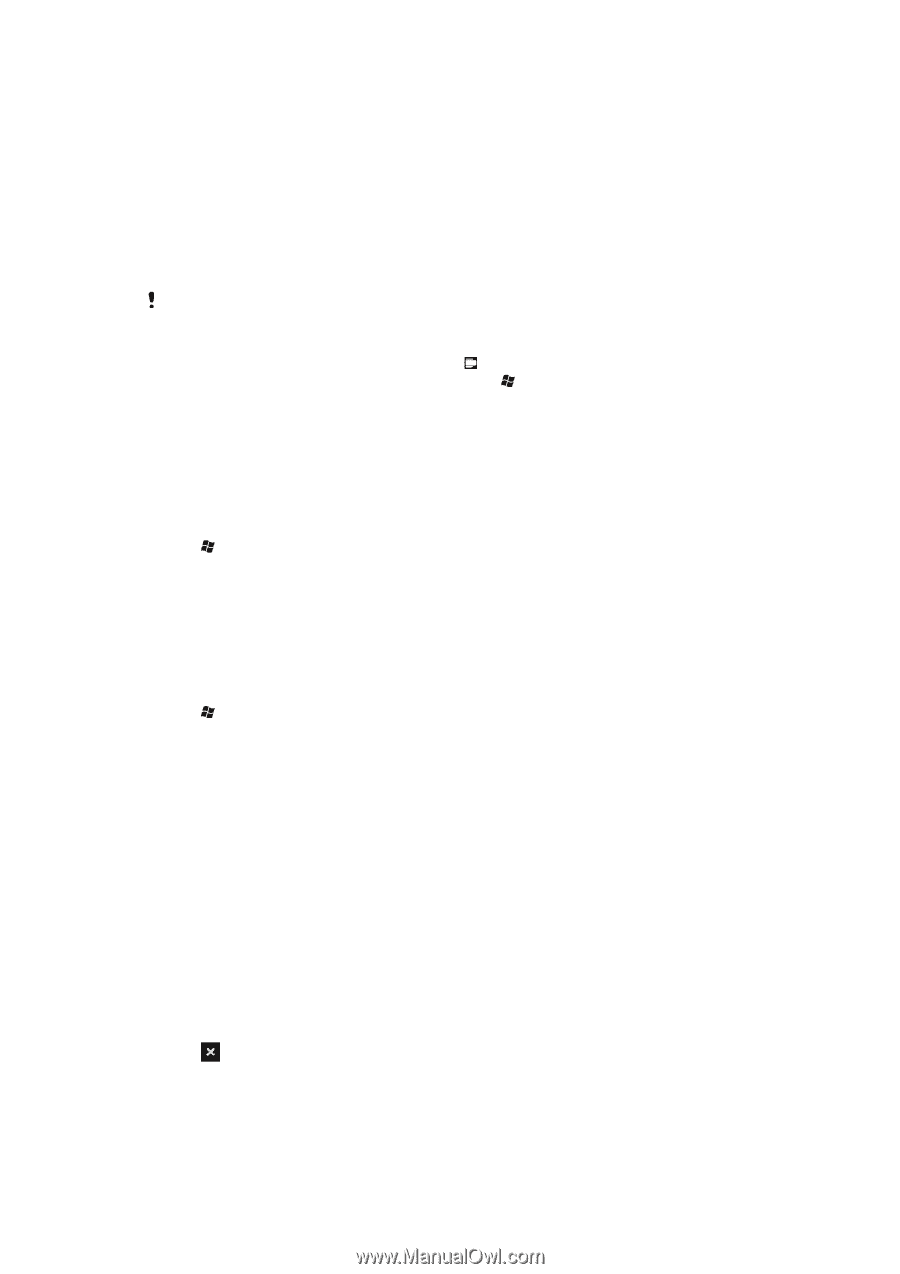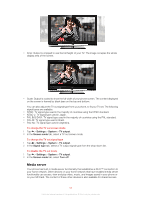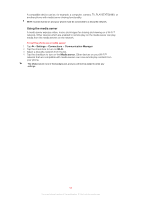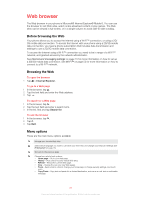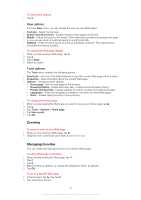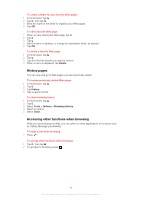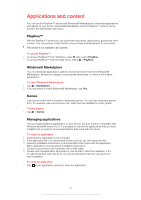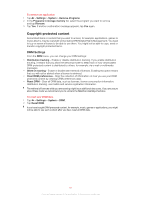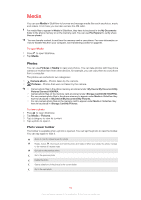Sony Ericsson Xperia X2 User Guide - Page 60
Applications and content, PlayNow™, Windows® Marketplace, Games, Managing applications - windows mobile games
 |
View all Sony Ericsson Xperia X2 manuals
Add to My Manuals
Save this manual to your list of manuals |
Page 60 highlights
Applications and content You can use the PlayNow™ service and Windows® Marketplace to download applications and games to your phone. Windows® Marketplace and the PlayNow™ service can be found in the Windows® main menu. PlayNow™ With the PlayNow™ service you can download new panels, applications, games and other content. You can preview content before you purchase and download it to your phone. This service is not available in all countries. To access PlayNow™ • To access PlayNow™ from SlideView, press , then select PlayNow. • To access PlayNow™ from the Start menu, select > PlayNow. Windows® Marketplace You can download applications, games, books and much more from Windows® Marketplace. Browse by category, most popular downloads, or check out the latest applications. To open Windows® Marketplace 1 Tap > Marketplace. 2 If you are asked to install Windows® Marketplace, tap Yes. Games Your phone comes with a number of preloaded games. You can also download games from, for example, wap.sonyericsson.com. Help texts are available for most games. To play a game • Tap > Games. Managing applications You can install additional applications on your phone, but they must be compatible with Windows Mobile® version 6.5.3. It is possible to remove the applications that you have installed, but you cannot remove applications that come with the phone. To install an application 1 Download the application to the computer. 2 If the application file is in compressed format, such as .zip, first extract the file. 3 Read any installation instructions or documentation that comes with the application. Many applications provide special installation instructions. 4 Connect your phone to the computer with a USB cable. 5 Double-click the application file (usually of .exe format) to start the installation. If it is of .cab format then copy the file to your phone and tap the file from your phone to start installation. To close an application • Tap in any application window to close the application. 60 This is an Internet version of this publication. © Print only for private use.