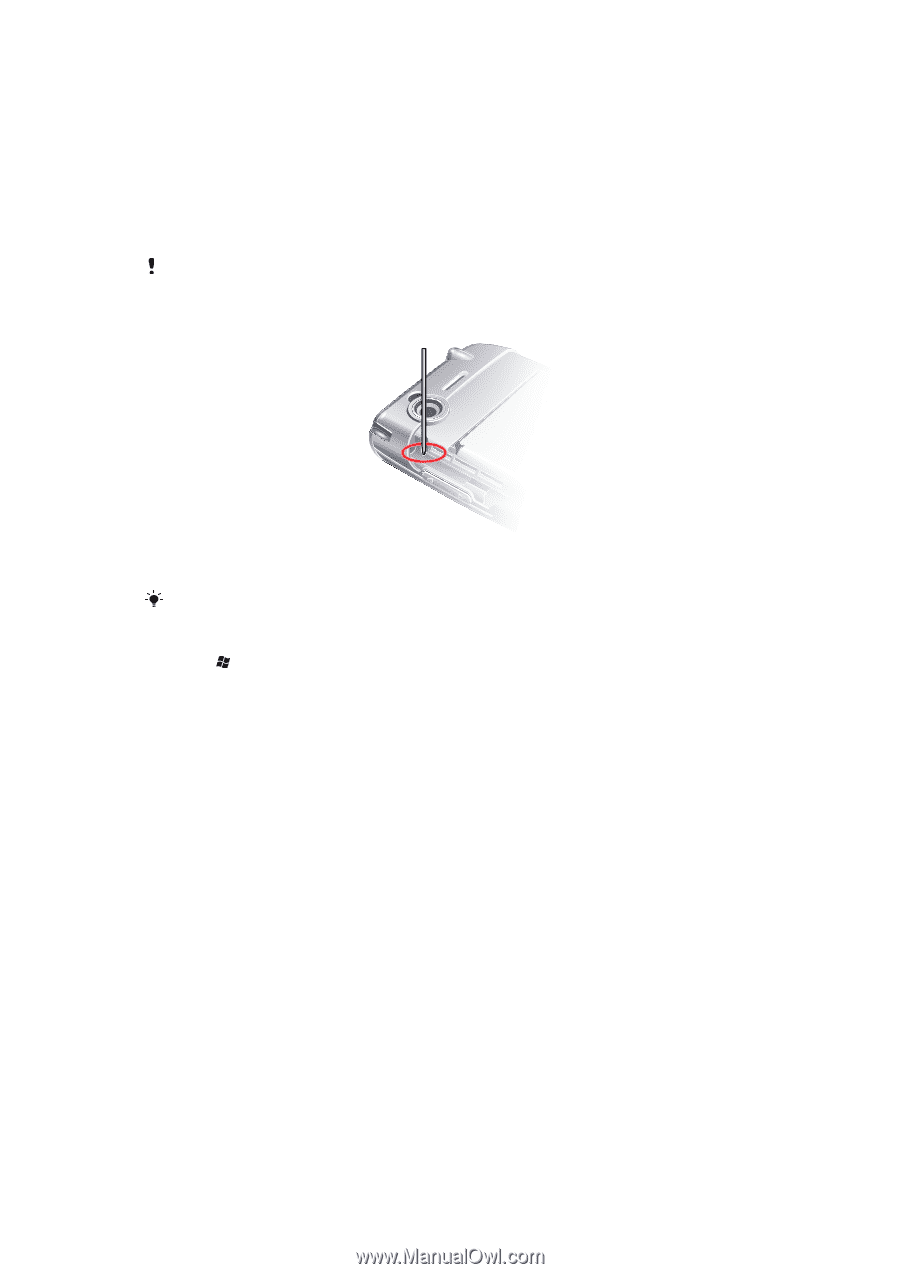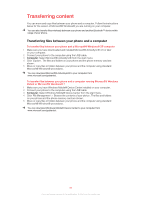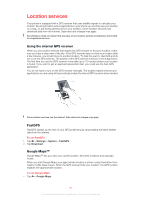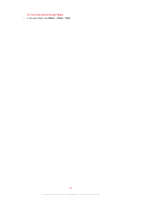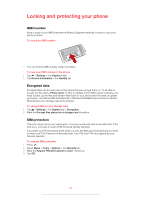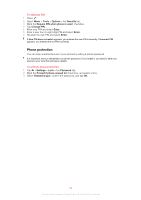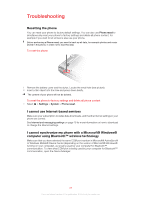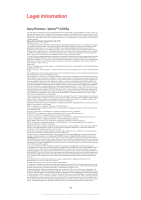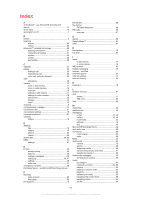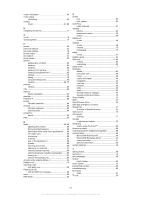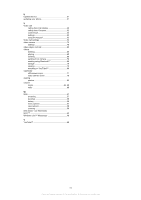Sony Ericsson Xperia X2 User Guide - Page 85
Troubleshooting, I cannot synchronize my phone with a Microsoft® Windows®
 |
View all Sony Ericsson Xperia X2 manuals
Add to My Manuals
Save this manual to your list of manuals |
Page 85 highlights
Troubleshooting Resetting the phone You can reset your phone to factory default settings. You can also use Phone reset to simultaneously reset your phone to factory settings and delete all phone content, for example if you want to let someone else use your phone. Before performing a Phone reset, you need to back up all data, for example photos and music stored in the phone, in order not to lose this data. To reset the phone 1 Remove the battery cover and the stylus. Locate the small hole (see picture). 2 Insert a thin object into the hole and press down briefly. The content of your phone will not be deleted. To reset the phone to factory settings and delete all phone content • Select > Settings > System > Phone reset. I cannot use Internet-based services Make sure your subscription includes data downloads, and that the Internet settings in your phone are correct. See Internet and messaging settings on page 15 for more information on how to download or change the Internet settings. I cannot synchronize my phone with a Microsoft® Windows® computer using Bluetooth™ wireless technology Make sure that you have selected the same COM port number in Microsoft® ActiveSync® or Windows Mobile® Device Center (depending on the version of Microsoft® Windows® running on your computer), as is being used by your computer for Bluetooth™ communication. To view what COM port is being used by your computer for Bluetooth™ communication, open the Device Manager. 85 This is an Internet version of this publication. © Print only for private use.